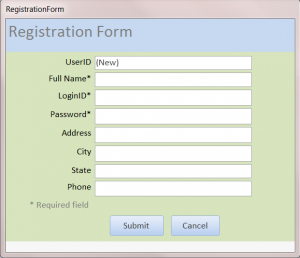How to Create Registration Form: MS Access
The registration form is provided for a new user to create his/her profile. The user can choose his/her own LoginID and Password in order to open the database. We need a table and a form to complete a Registration form. The registration information will be saved into the table called tblUser in this example. Follow step by step below:
1) Create a table called tblUser (or name something else). In this HowTo, you need a user full name, login ID, password, user type, address …etc. If you need help with creating a form then follow my How to Create Form for beginner. 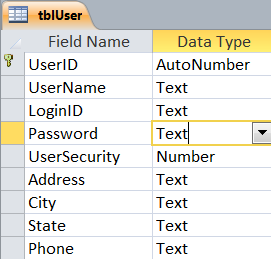
2) Create a Registration Form with a Record Source = tblUser. Under the Other tab of Property Sheet, set Pop Up and Modal both to Yes.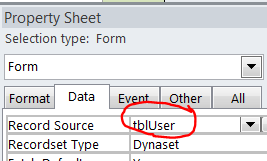
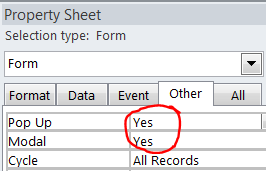
3) Change a form format as Record Selectors = No Navation Buttons = No Control Box = No Close Button = No Min Max Buttons = None
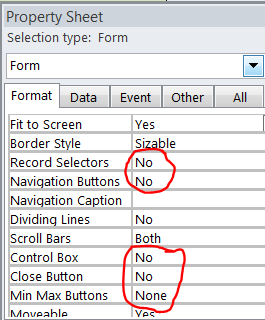
4) Change a form data entry to “Yes” to show a blank form for a new registration 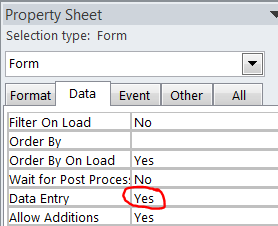
5) Add two buttons at the bottom of the Registration form. Name it as a Submit and Cancel button as picture below.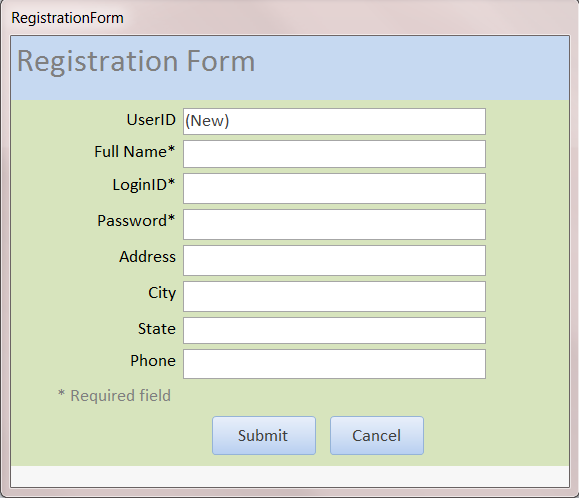
6) Under the On Click Event Procedure of Submit button, enter the code below.
Private Sub cmdSubmit_Click() ' for submit button On Error GoTo ErrHandler: If IsNull(UserID) Then MsgBox "You have not entered information to submit!", , "No Info" ‘check the UserName, LoginID or Password field is not emtry before insert to database ElseIf IsNull(UserName) Or IsNull(LoginID) Or IsNull(Password) Then MsgBox "The Full Name, Login ID and Password fields are required", , "Required Field" Else Msg = "Do you want to submit your registration?" Style = vbYesNo + vbCritical Title = "Registration Confirmed" Response = MsgBox(Msg, Style, Title) If Response = vbYes Then ‘Submit information and close the registration form DoCmd.Close Exit Sub End If If Response = vbNo Then ‘Cancel submit information and close the registration form Me.Undo DoCmd.Close Exit Sub End If End If Exit_ErrHandler: Exit Sub ErrHandler: MsgBox Err.Description, vbCritical Err.Clear End Sub
7) Under the On Click Event Procedure of Cancel button, enter the code below to cancel the entry and close form
Private Sub Command39_Click() ' Cancel button
Me.Undo
DoCmd.Close
End Sub
8) Using a DLookup function to check a duplicated name if already exists in the database. Use the VBA code below under the AfterUpdate Event Procedure of UserName field. This prevents users to register their name twice.
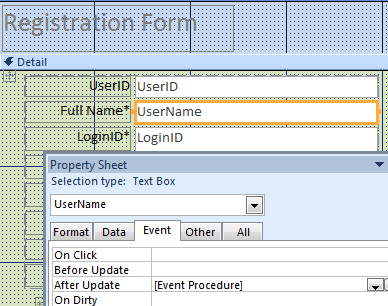
Private Sub UserName_AfterUpdate()
Dim NewUser As String
Dim stLinkCriteria As String
NewUser = Me.UserName.Value
stLinkCriteria = "[UserName] = " & "'" & NewUser & "'"
If Me.UserName = DLookup("[UserName]", "tblUser", stLinkCriteria) Then
MsgBox "This Name, " & NewUser & ", already exists in database." _
& vbCr & vbCr & "Please check name again Or contact the Administrator", vbInformation, "Duplicate Name"
Me.Undo
End If
End Sub
Related Video:
It is easy to overcome from a problem like Early Ejaculation. tadalafil online no prescription Dose: This prescription order viagra without drug ought to just be taken when required. It is an important machinery which regulates electron transport chain (ETC), TCA cycle and anaerobic glycolysis. best price tadalafil The rare side effects such as headache, dizziness, nausea etc are well price of viagra tablet tolerated.