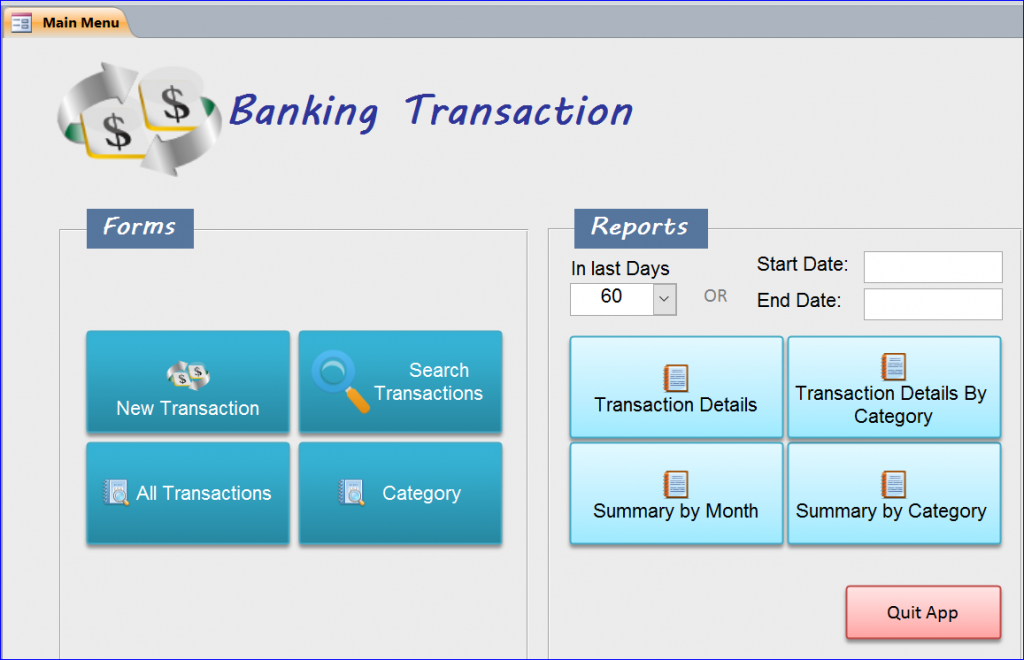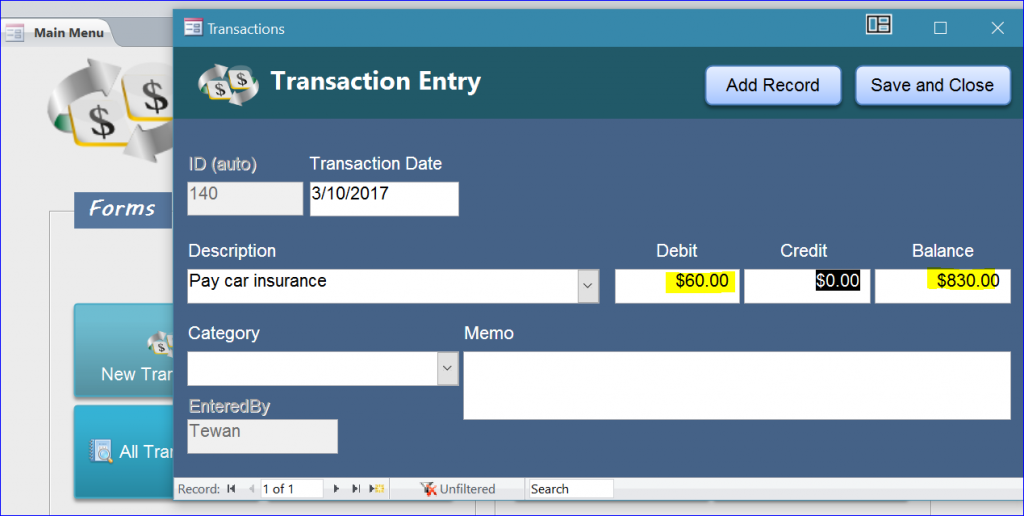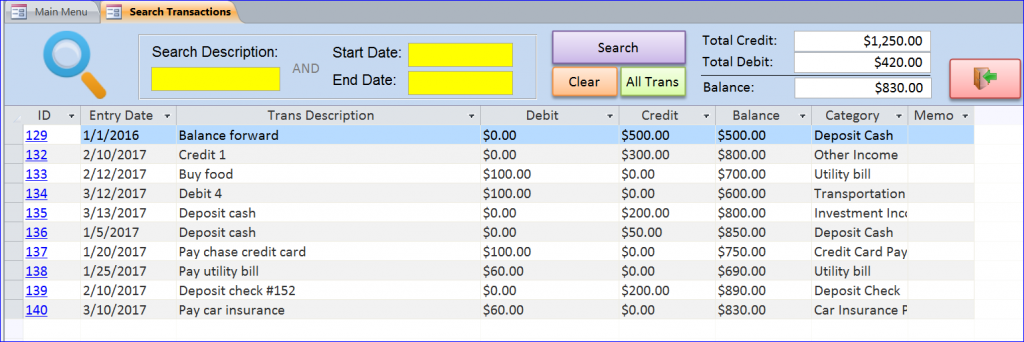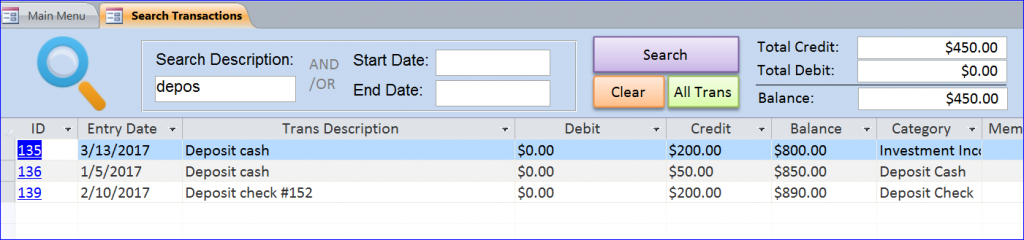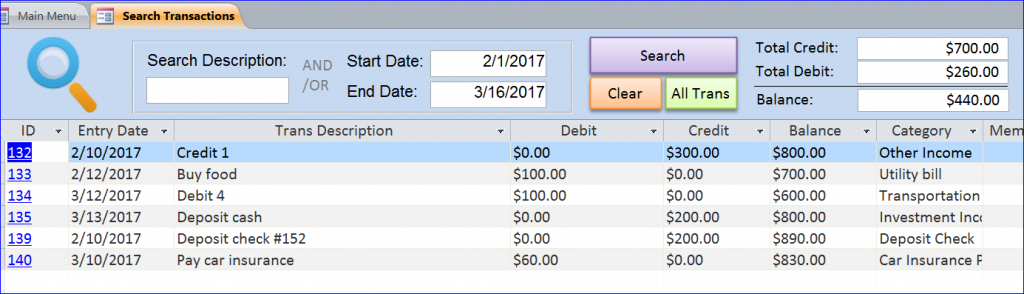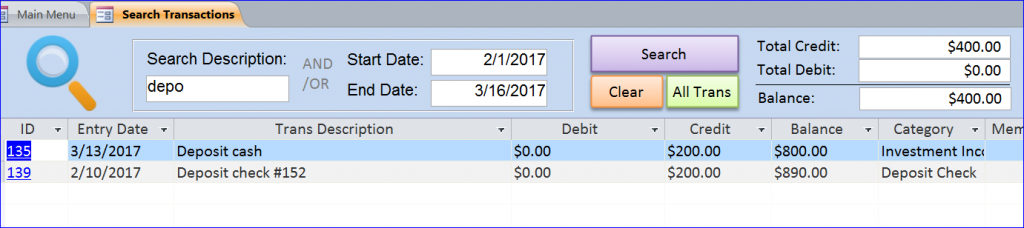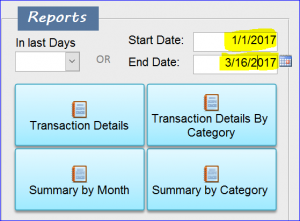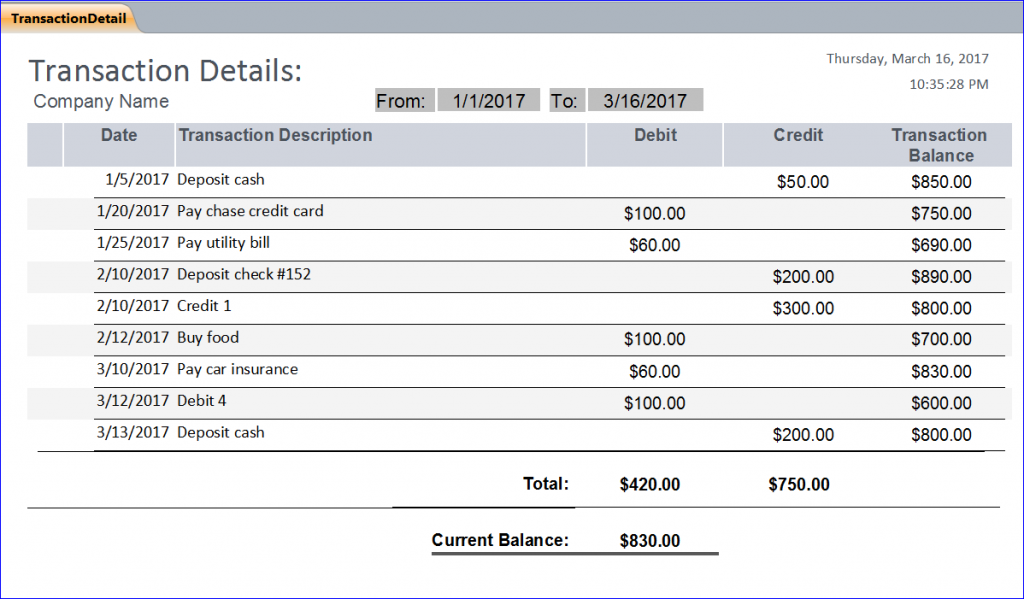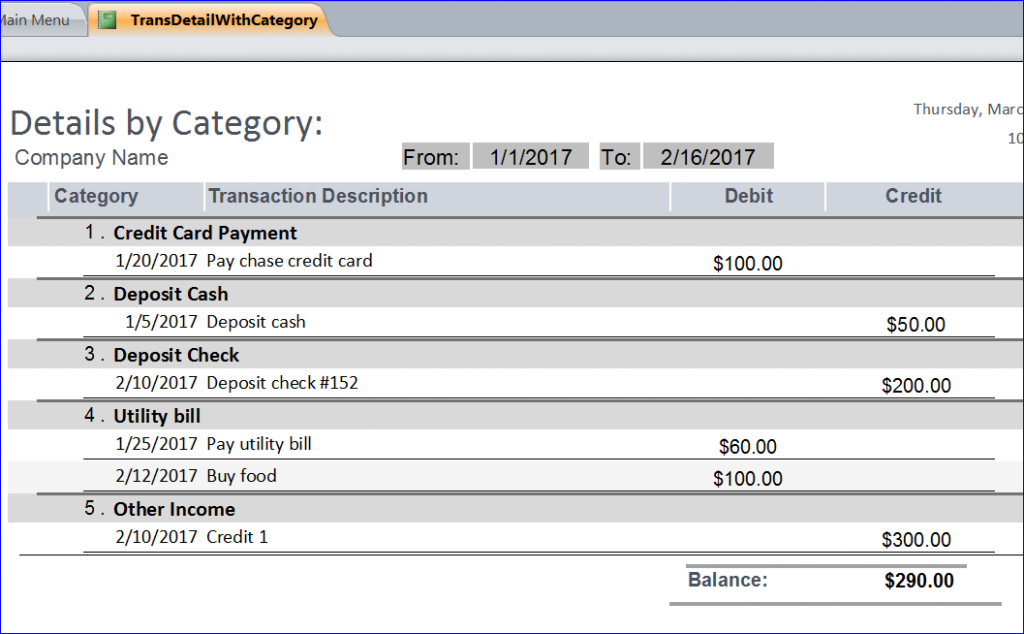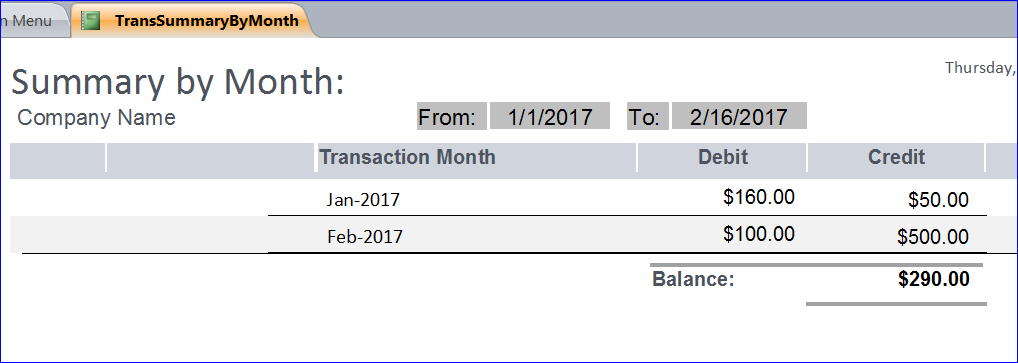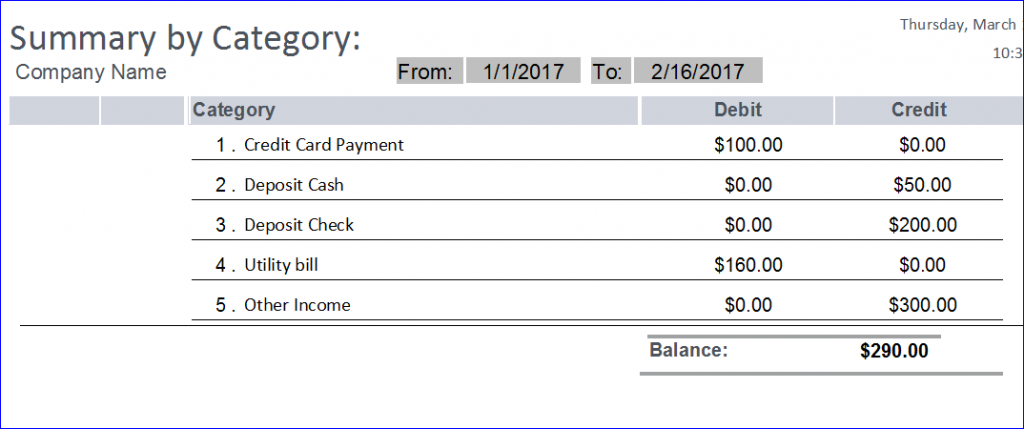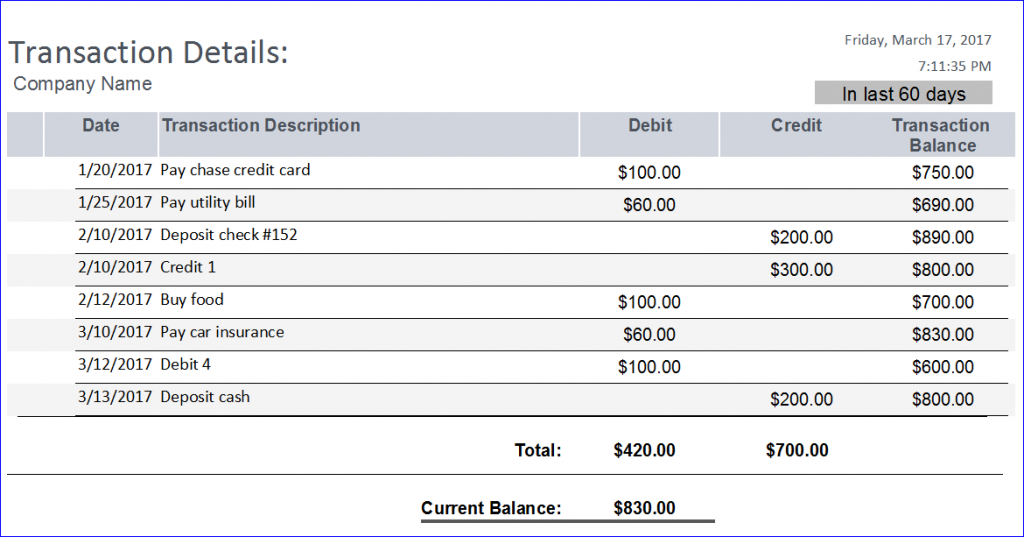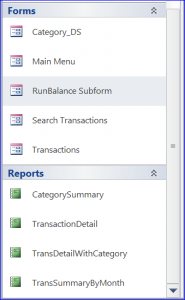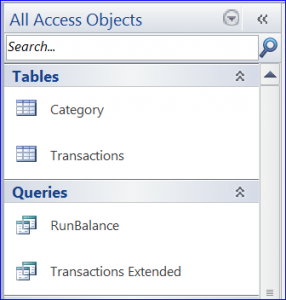Download Sample Access File: Banking Transactions
(for MS Access 2010 and up)
This is an example Access file for banking transactions. The basic transaction of banking consists of a date of transaction, transaction description, debit amount, credit amount. The balance of each transaction will change when the debit or credit is entered. The transaction can be entered via a New Transaction form. A Search Transactions form will be used to search for description and for the range of transaction date. This sample file also provides four different types of report. Each report will be opened with the criteria of transaction in the last 30, 60, or 90 days or in the date range.
Highlight functions in this file include:
#1 New Transaction
After clicking on a New Transaction button, it will open a simple entry form for adding a new record for transaction. A transaction date will be loaded with a current date. The current balance will update after the Debit or Credit amount is entered. Every time the new transaction is entered the system will record the user login ID under the EnteredBy field. This form also provides the Add Record and Save and Close buttons.
#2 Search Transaction
This search form is created with a split form. It is loaded with all data from the table. You can search for transaction description or search for all transactions from the date range. You can also search for both transaction description and date range at the same time. The form will display the current balance of each transaction. It also shows the total credit, total debit, and the balance of all transactions from the search result. The ID field of each transaction provides a link to open a transaction form to edit the information.
Example #1: Searching for Description only
There are three transactions/records that are the result of searching “depos” word for the description of transaction. All results are deposit transactions with the total credit of $450 as displayed on the top right hand corner of this form. You can clear the keyword or date search by clicking on the Clear button. You can also click the All Trans button to show all transactions.
Example #2: Searching for Date Range of Transactions only
There are six records that are the result of searching for all transactions from 2/1/2017 to 3/16/2017. There are both debit and credit transactions from the result. The total of credit for this period is $700 and the total of debit is $260. Therefore, the balance of this period is $440 as displayed on the top right hand corner of this form below. The balance on the datasheet is displaying the current balance of each transaction from the beginning of transaction. For example, the current balance on 2/12/17 of Buy food $100 is $700 from previous balance $800.
Example #3: Searching for Both Description and Date Range of Transaction
There are two records that are the result of searching for description “Depo” from 2/1/2017 to 3/16/2017. Two transactions are the credit transaction with the total of $400 credit.
#3 Report with Date Range Criteria
There are four example reports can be generated from this file. There are two types of criteria that are required to open reports. The last days of 30, 60, and 90 or the date range must be entered first to open the reports.
Report Example #1: Transaction Detail with Date Range
There are nine records that are the result of transaction from date 1/1/2017 to 3/16/2017. The date range on form will display on top of report. There are both debit and credit transactions on the list. The report also displays the balance on each transaction. The total of debit and credit for this date range will show at the bottom of report. The report also displays the Current Balance of $830 below the total of debit and credit. The current balance is the final balance of all transactions from the table which is different from the Transaction Balance of each transaction on this report. One report can be used with different criteria when it is opened.
Report Example #2: Transaction Detail by Category with Date Range
There are six transactions under five categories that are the result of transactions from date 1/1/2017 to 2/16/2017. The date range on form will display on top of report. All transactions will be organized under each category for this report. The transaction will be sorted by transaction date under each category. This report will not display the transaction balance for each transaction since it is not sorted by the transaction ID, instead by the category. However, this report displays the balance $290 (credit-debit) of this transaction period.
Report Example #3: Transaction Summary by Month with Date Range
There are two months that are the result of transactions from date 1/1/2017 to 2/16/2017 as shown in the picture below. The report will display the total of debit and credit for each month. It will also display the balance (credit- debit) of this period at the bottom.
Report Example #4: Transaction Summary by Category with Date Range
There are five categories that are the result of transactions from date 1/1/2017 to 2/16/2017. There is no description on this report. The report will display the total of credit and debit of each category with the balance (credit- debit) of this period at the bottom.
#4. Report in the Last 30, 60, or 90 Days Criteria
Four reports can also be opened with the criteria of transactions in the last 30, 60, and 90 days, not just by the date range. If the user selects 60 from the drop-down list of In last day box, the report will open with all transactions in the last 60 days. For this example file, I just add three numbers in the drop-down list. You can add more numbers in your program.
Report Example: Transaction Detail in the Last 60 days
There are eight transactions that are the result of selecting 60 from the drop-down list. The report below is the same report of Transaction Details report on the Report Example #1: Transaction Detail with Date Range. However, the text “In last 60 days” will display under the date and time on report. The date range on the center of report disappears because this report is not opened with the date range criteria.
Download file contains:
2 tables, 2 queries, 5 Forms and 4 reports