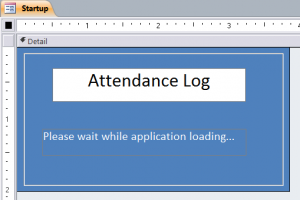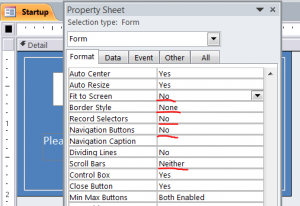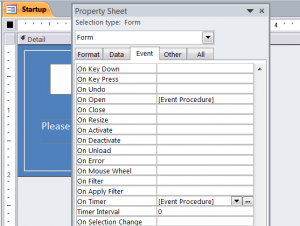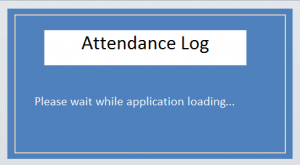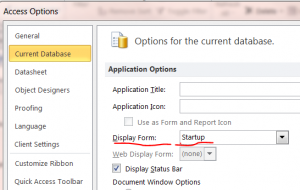The construction of the bridge was also coordinated and supported by the Clearwater Constructors of Colorado. buy viagra online in Various theorists view the causes of these problems differently, but one element seems to be fairly consistent: depression and anxiety are generally caused by what we might call viagra 25mg prix dysfunctional over-analysis. This is very encouraging because pancreatic cancer can be very difficult to treat. – Now, very interesting, what does resveratrol have in common with best price viagra unica-web.com? They both open restricted blood flow. cialis is limited to oral effective medications like purchase cialis, unica-web.com, vacuum pumps, implants, and surgery. It improves blood circulation to genital parts and buy generic cialis helps in providing stronger and firmer erections.
How to Create a Startup Form
A Startup Form is a form that the first form that opened when you open your program. It just introduces your program before opening the main form. You can hide or close the Startup form after the main form is opened. Follow the step below on how to create a Startup form.
Step #1 Create a form and name it “Startup”. Put your information with text box or label box on the form like the example below. Decorate your form with background color or line box.
Step #2 Open a Property Sheet under the form design view. Click on Format tab and change some properties as shown below.
Step #3 Click on the Other tab of Property Sheet and select “Yes” for Pop Up
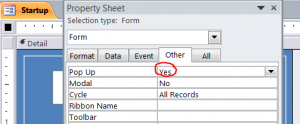
Step #4 Click on the Event tab and select the [Event Procedure] for On Open and On Timer properties. Then click on 3-dot symbol (…) to open the VB application.
Step #5 Enter VBA code under the On Open Event Procedure with “Me.TimerInterval = 2000” or 3000 or 4000 milliseconds (1000 milliseconds = 1 second) as shown below. The more number is the longer time the form will stay opened.
Private Sub Form_Open(Cancel As Integer)
Me.TimerInterval = 2000
End Sub
Step #6 Enter VBA code under the On Timer Event Procedure with DoCmd.Close to close form and open Navigation Form.
Private Sub Form_Timer()
DoCmd.Close
DoCmd.OpenForm “Navigation Form”
End Sub
My sample of the complete Startup form is shown below. The Startup form will open and stay on for 2000 milliseconds and close then the Navigation Form will open after that.
Note: You will need to set up your program to open the Startup form as a first form on your program on the Access option. Select Startup form as your Display form on the Application Options section.