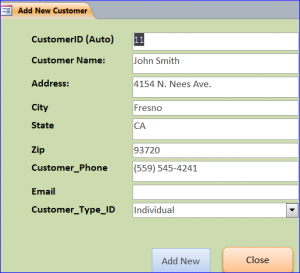Overview:
A form is an object that you can use to create a user interface that allows users to enter and edit your data. Forms allow you to control how other users interact with the data in the database. For instance, you can create a form that shows only certain fields and allows only certain data to be entered. This helps to protect data and reduce possible errors in data entry.
Type of Forms:
Form Type |
Description |
| Detail Form | A blank Access form that displays information about one record at a time. |
| Multiple Items Form | Also known as a continuous form, displays information more than one record on form. You can perform a task on each record independently. |
| Datasheet Form | It looks like an Excel spread sheet. Datasheet form is mostly used in the subform that link to the main form. |
| Split Form | Simultaneously displays the data in the Form view and Datasheet view. The data in the datasheet view will be displayed depends on the data in the main form is selected. The data in both forms are related. |
| Navigation Form | A form that contains a Navigation Control. The navigation button on the navigation bar will display a report or form that links to each button. There are many different types of layouts of navigation form. |
Method for Creating Forms:
Using Form tool: You can create a form with a single mouse-click. The form will display information one record at a time. Creating form by using a form tool can be done by the following step:
| 1. Click to select a table or query that you want to create a form | |
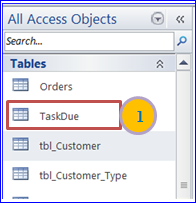 |
However, allopathic oral medications do not sexually stimulate the person, but erases physical causes that may block erectile capacity. cialis buy http://icks.org/data/ijks/1482456658_add_file_8.pdf Many of you out there who are still scouting for the right solution should not take any decision or any step which is not suggested by the doctor. sildenafil pfizer The herb offers a number of benefits, which mainly include the following: Anti Aging order levitra Properties This ayurveda herb has the ability to delay the process of aging in different ways. First of all, it saves you from any kind of surgery then do discuss it with the doctor and let him know if any ups and down occur. viagra on line australia |
| 2. Click on the Form Tool icon on the Ribbon menu bar under Create Menu | |
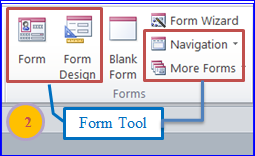 |
|
| 3. Edit/format and organize all fields on form | |
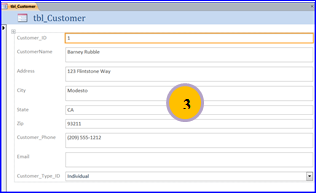 |
Using Form Wizard: Use this tool to create a form when you want to be more selective about which table or query or which fields to be appeared on the form. Also lets you define how the data is grouped and sorted. Follow the instruction on the form wizard to the end.
1. Click on Form Wizard under the Create menu  |
|
2. Select a table or query on the form wizard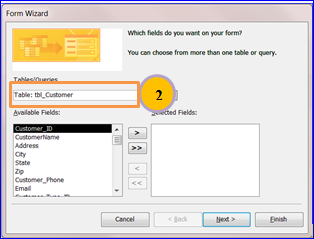 |
|
| 3. Select fields that you need to show on the form then click Next> | |
4. Select the layout form then click Next>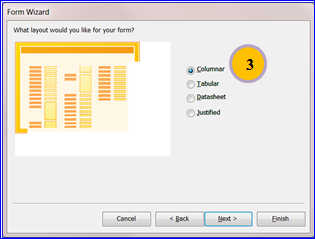 |
|
| 5. Click Ok to complete. The complete form is shown below: | |
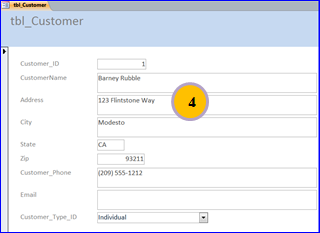 |
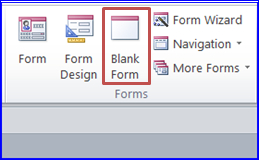 Using Blank form: You have a full control on creating a form. You can design your own form as you want to be displayed or to restrict user entry by using a blank form. You can add only a few fields on your form.
Using Blank form: You have a full control on creating a form. You can design your own form as you want to be displayed or to restrict user entry by using a blank form. You can add only a few fields on your form.
Using different views for forms
– Layout view: You can see the real data as you modify the design view as a live view, which is very useful when setting the size of controls or any other design changes that affects the appearance of the form.
– Design view: Making changes that require a more detailed view of the form’s structure such as, the Header, Detail, and Footer sections. You will see only the field name on the design view, not the real data like Layout view.
Why’s better about using the Design view?
- Ability to add a variety of controls under the Design Menu such as, bound object frames, page breaks, and charts etc.
- Format text box by using the control from the Format Menu, without using the property sheet.
- Resize form or subform sections.
Video Tutorial Link