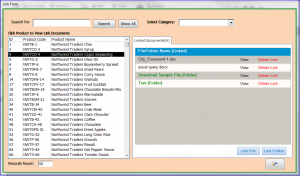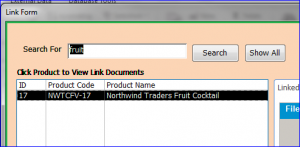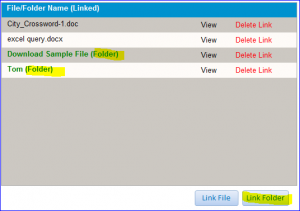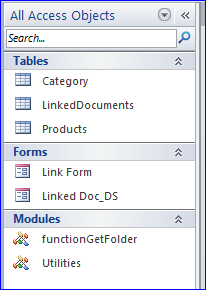Download Sample Access File: Link File or Folder to Specific ID
This file is the example of how to link files or folders to a specific product ID. It does not copy file or attach the file to the database. It just copies a link of file name or folder name to the table in Access Database. The linked files or folders can be viewed from the Access Form. User can also able to delete the link from the table. This database is good to use for files that stored in the network.
Highlight functions are included in this download file:
#1 Search Function: This form includes a Search by Keyword function and display the result on the list box shown on the left side of this form. The function searches for the Product Code or Product Name.
#2 Filter by Category: There also a combo box is provided to select a category of products. After the category is selected all products with the selected category will be displayed on the list box.
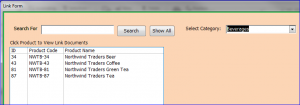
#3 Link File and Folder: This form provides a button to add a link for file and folder. There are two separate functions for adding file and folder, so there are two buttons. All linked files and folders are listed together in the subform. However, the files will be displayed with a file type like .doc, docx, .pdf etc. The “(Folder)” will be added at the end of folder name if it is a folder.
#4 Link File and Folder to ID: Before link file or folder to ID of product, user needs to select the product first. In this sample file, each file or folder is linked to specific ID of product. User will be able to view/open file or folder on the list. User also can delete the link of those files or folders if not needed.
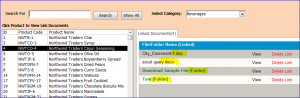
Download file contains:
3 Tables, 2 Forms, and 2 Modules