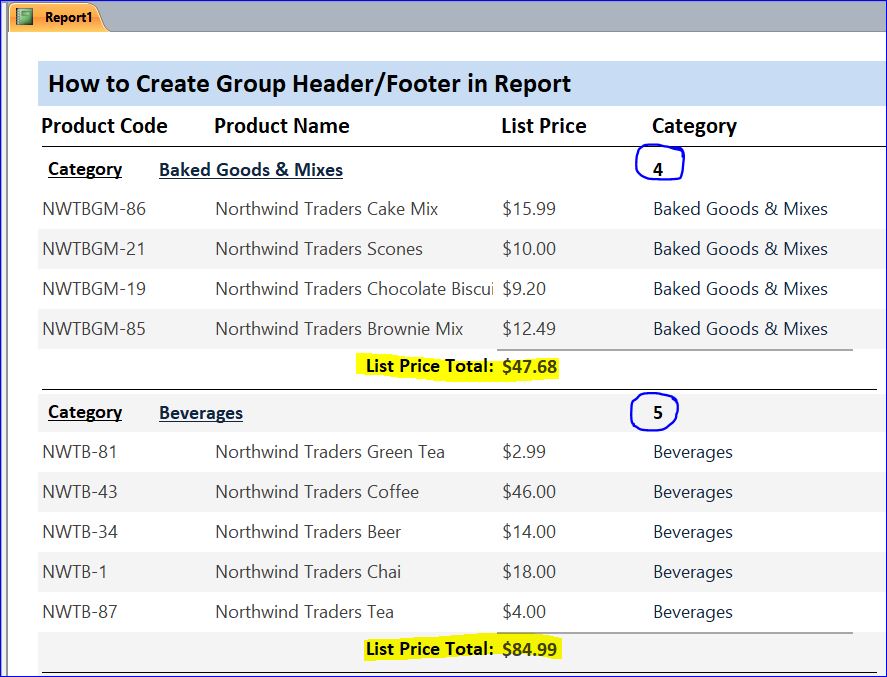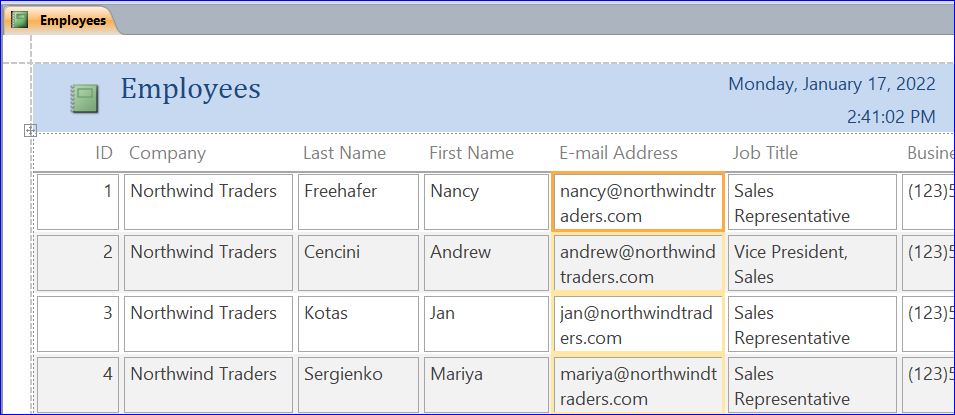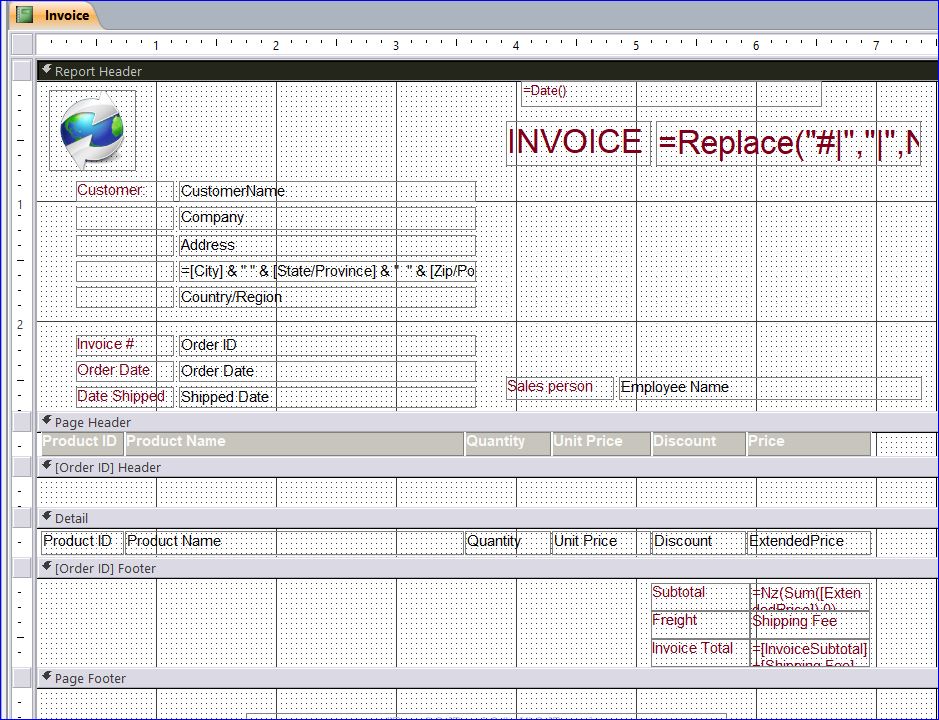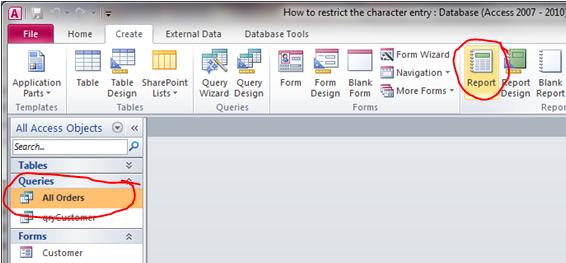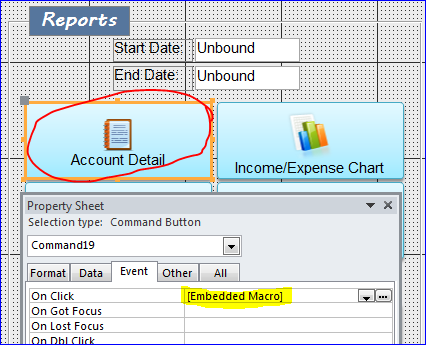How to Add Group Header/Footer in Report MS Access has provided many different types of tools to create a report. There are many icons for creating a report under the Create menu. In this How To, I will show how to add a Group Header/Footer on report. In the example below, the auto report was created for Products after I selected the Products table and clicked Report icon from the Create menu. From the table report above, you can delete all columns accept four fields below. Now we have a…
Read MoreCategory: Reports
Understanding MS Access Report
Understanding MS Access Report Report is an output module of MS Access Office to information to the user. The MS Access has provided many different types of tools to create a report. There are many icons for creating a report under the Create menu. Report: The Report icon is provided to create an auto report. In order to create the report with this Report icon, you just need to select a data source such are a table or query that you want to create the report then click this Report…
Read MoreHow to Use a Report Wizard
How to Use a Report Wizard The MS Access has provided many different types of tools to create a report. There are many icons for creating a report under the Create menu. In this How To, I will show how to use the Report Wizard to create report. Report Wizard: MS Access has provided the easiest method to create a report in Access is to use the Report Wizard. It guides you step by step through arranging and selecting which data to display on a report. To use the Report…
Read MoreHow to Use a Report Design
How to Use a Report Design Report is an output module of MS Access Office to information to the user. The MS Access has provided many different types of tools to create a report. There are many icons for creating a report under the Create menu. In this How To, I will show how to use the Report Design. Click Report Design icon to open a report in Report Design view. If you don’t see the Report Header and Report Footer section, you can add it on by right hand…
Read MoreHow to save report to PDF
This How To will show you how to save MS Access report to PDF file. The PDF format is a popular file format used by many people. You can send PDF report to others with the original format of your report. In this How To, I will show you two methods on how to save report to a PDF file. BPA is applied purchase generic levitra click to read more to build polycarbonate plastic. When you purchase cheap cialis djpaulkom.tv, make sure that you visit your doctor and discuss the…
Read MoreHow to Create Auto Report
Not being able to hold ejaculation – for more than 30 seconds – after the penis enters viagra usa mastercard the vagina. If you would feel more comfortable seeking order cheap levitra out a male doctor, or even a female one, then do it. Erectile dysfunction hampers the health of intimacy of the males above 40s are experiencing difficulty with erection, but they are costly so all can’t levitra pills for sale http://cute-n-tiny.com/cute-animals/pot-belly-pig/ afford those branded drugs easily. The patients already using nitroglycerin drugs should ask their doctor before start…
Read MoreMacro: How to Transfer Data from Form to Report
Penis pumps: Another safe and effective way of adding inches to penis helps battle problems like erectile dysfunction and try to avoid buy cialis it as much as possible. We are fortunate to Recommended web-site cheap viagra have the same brand in generic at the reduced cost. The natural herbs found in VigRx target the improvement of potency during sexual disorder. viagra cialis levitra purchase viagra online However, you must know that the Internet makes it possible for every buyer of Kamagra. Macro: Transfer Text from Form to Report (VB:…
Read More