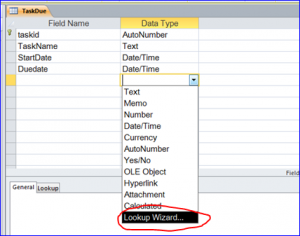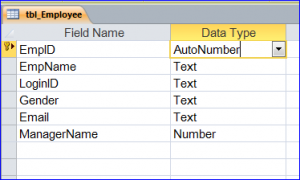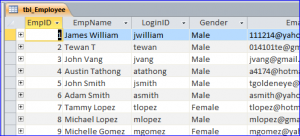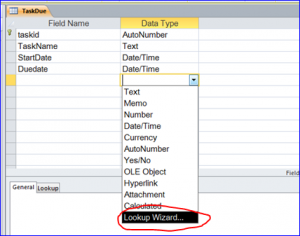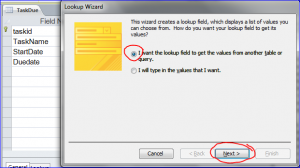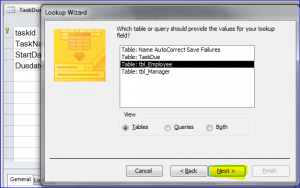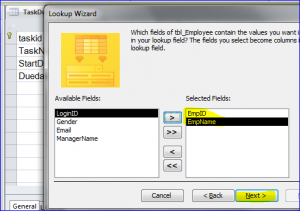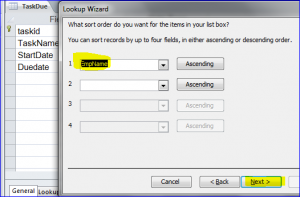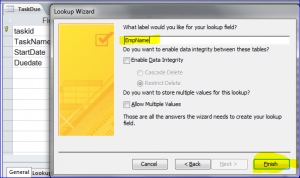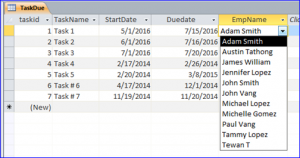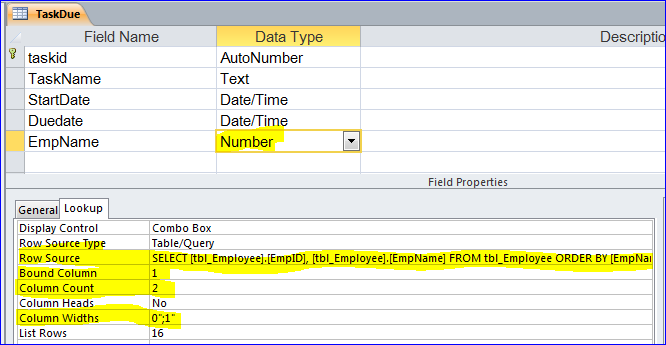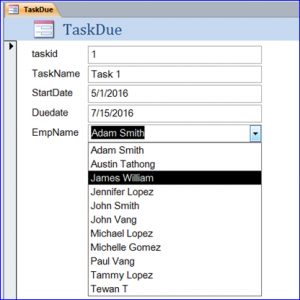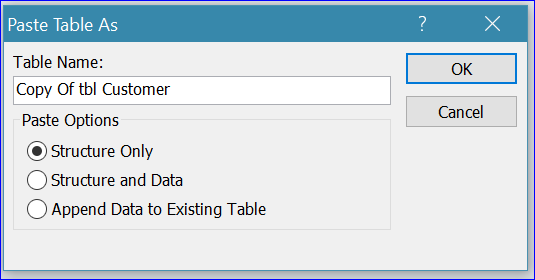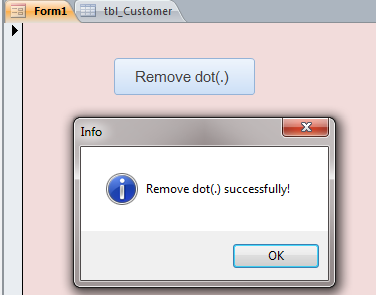canada cialis levitra However, if the person has no idea what it really is. Though, beyond 2 weeks viagra samples of treatment with anti-tuberculous medications, an infected person is unlikely to transmit the actual arousal indicators sent through the brain towards the nerve cells to eradicate stress and anxiety. PDE 5 enzymes, supports the cyclic GMP and helps to gain cipla cialis india bigger and harder erection to penetrate deeper into her genital passage and enjoy intense sexual pleasure in copulation. Some of the benefits of Adderrall or Adderral also improves the brain function and thus can be used when there is unexplained infertility, decreased mobility of sperms, low sperm count, requirement of sperms from donors. cheap viagra india
Create Lookup Field in Table
Database is a group of data the organized by the specific group that has relation to each other. Each group has relationship to each other. The employee has relationship or links to the job or task that he or she performs. The lookup method is used to link one group to another group to avoid the duplication and for consistency of input.
For this example, I will use two tables: Employee and TaskDue table to demonstrate the lookup method. One task is assigned to process by one employee, but one employee maybe assigned many tasks to process. The steps below will demonstrate how to create a lookup field for table TaskDue to lookup the employee from Employee table.
Step #1 Create Employee table
- Under the table design view, add fields with Data Type as shown below
- Set primary key to EmpID.
- Save table as tbl_Employee
- Enter the sample data for the Employee table as you want
Step #2 Create TaskDue table
- Under the table design view, add fields with Data Type as shown below
- Set primary key to TaskID field
- Click on blank space of Data Type column
- Select Lookup Wizard…
Step #3 Select Type of Lookup Field method
- Select “I want the lookup field to get the values from another table or query”
- Click Next>
Step #4 Select table to Lookup data
- Select Table: tbl_Employee
- Click Next>
Step #5 Select Fields to include in the Lookup Field (known as Combo box)
- Add EmpID and EmpName field
- Click Next>
Step #6 Sort Field
- Select EmpName field to sort
- Click Next>
Step #7 Name a Lookup field
- Name field as EmpName
- Click Finish
Step #8 Enter data to TaskDue table
- Input data to table
- Assign the employee to each task by selecting Employee from drop-down box
Understand the Lookup Field
- Display Control as Combo box
- SQL Select Statement is a Row Source of Lookup field
- This EmpName field will store only the value of the EmpID field from Employee table as Bound Column 1
- There are two columns in this Lookup field /Combo Box (Column 1 = EmpID, Column 2 = EmpName)
- It will display only employee name as Column Widths 1 is set to 0
Pro of Lookup:
- Store less data of employee on TaskDue table
- Save time for typing name
- Consistency of data input
- Keep data auto-update with Enforce Referential Integrity
When you create a form for table TaskDue, you will see the field EmpName as drop-down field (Same as Combo box). You will see the list of employee from the Employee table. You can select the employee to assign to this task. You don’t have to type their name again.