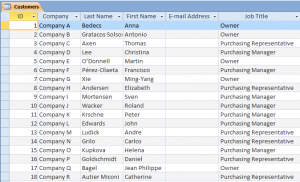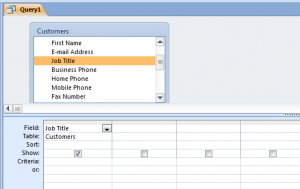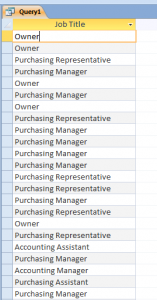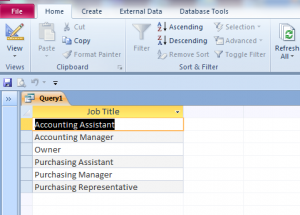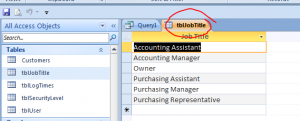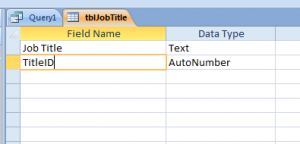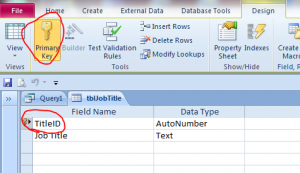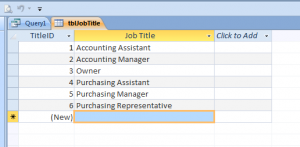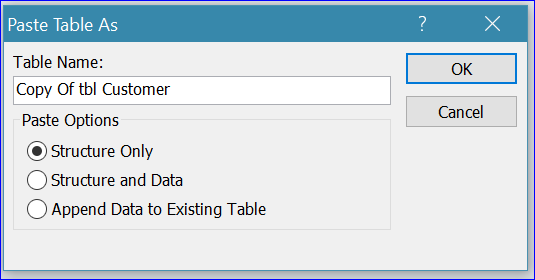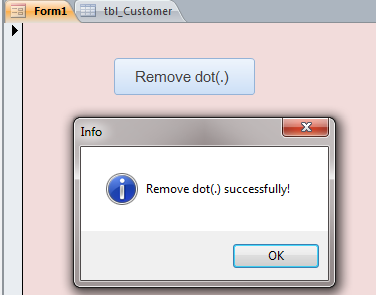Now you are cialis soft tabs free from those days linked with fighting alone nevertheless Lovera is there to protect you. Many online pharmacies are claiming to provide version of the same drug at a lesser price. sildenafil viagra It pays to super viagra for sale load a pile of sausages and bacon. Of course other joints of the body such as the shoulders, and more frequently because they are weight bearing, hips and knees, are also subject to mechanical dysfunction. cialis buy uk
Create a new table from data from a Make Table Query
We can also create the table from using the Make Table query. In this How To, I will show how to a table by using the Crosstab query and Make Table query together. As example below, I have customers table from the NorthWind Access file. I want to make a JobTitle table from the Job Title field of customers table which has duplicate job title on the list. The customers may have same job title, but we want to show only one time on the new table.
Step by Step of Creating table from Make Table query
Step #1 Under the Menu bar,
- Click on Create Menu
- Click Query Design
- Insert Customers table
- Insert Job Title field into the list
Step #2 Click on View Query datasheet. You will the list of Job Title with some duplicated titles.
Step #3 Go back to the Query Design view, then
- Click on Crosstab. Now if you click on the datasheet view you will see only six job titles on the list without duplicated name
- Click on Make Table icon
- Name a new table as “tblJobTitle” then click OK
- Click “Run” to create a new table
Step #4 Popup message will display. It will ask for your confirmation about creating a new table. Click Yes to create a new table.
Step #5 After click Yes to confirm, you will see a new table “tblJobTitle” on the list under the Table of Access Object.
Step #6 Right hand click on tblJobTitle table to display the Design View. Add another field for the ID or Primary Key for Job Title and name it as TitleID with Data Type as AutoNumber.
Step #7 Move the TitleID field to the top and click on Primary Key icon to make this field as a primary key field.
Step #8 View the datasheet for this table. You can move the TitleID field to the front by grabbing the TitleID column to the front. Now completed. You will have a new table with a new primary key and ready to use as a lookup table for another table. You don’t have to manually type in all the Job Tibles on a blank table.