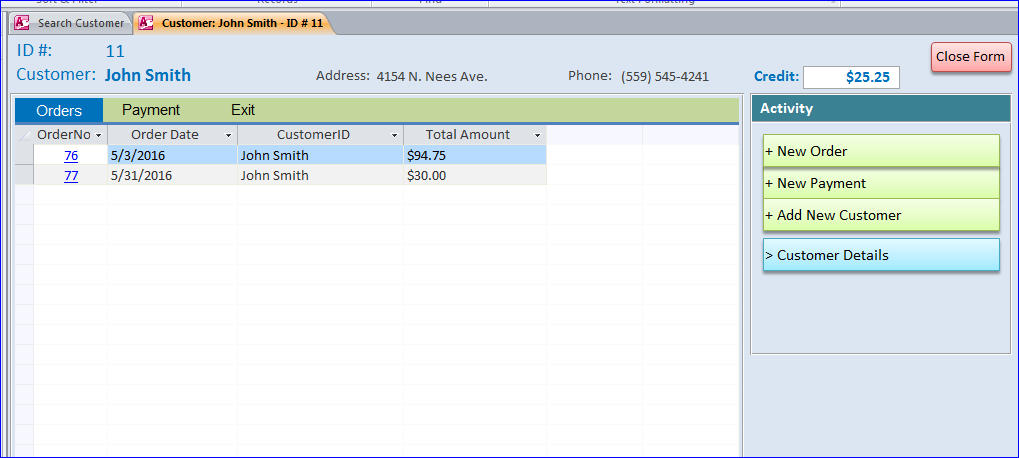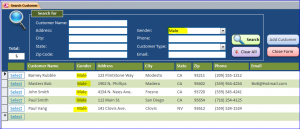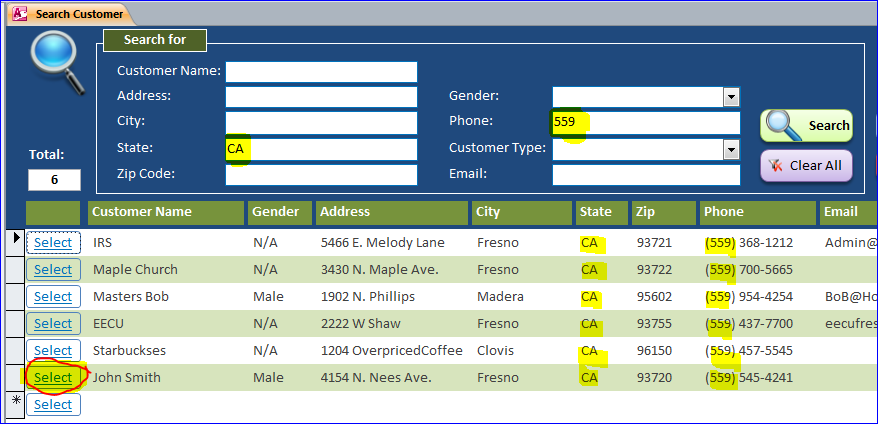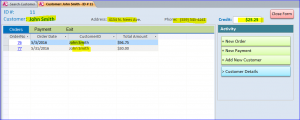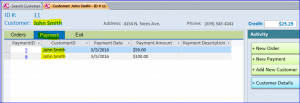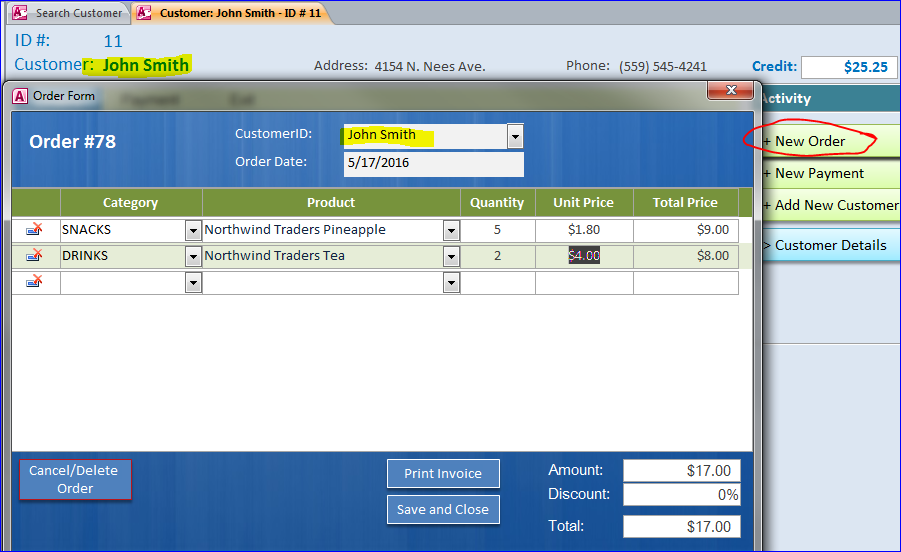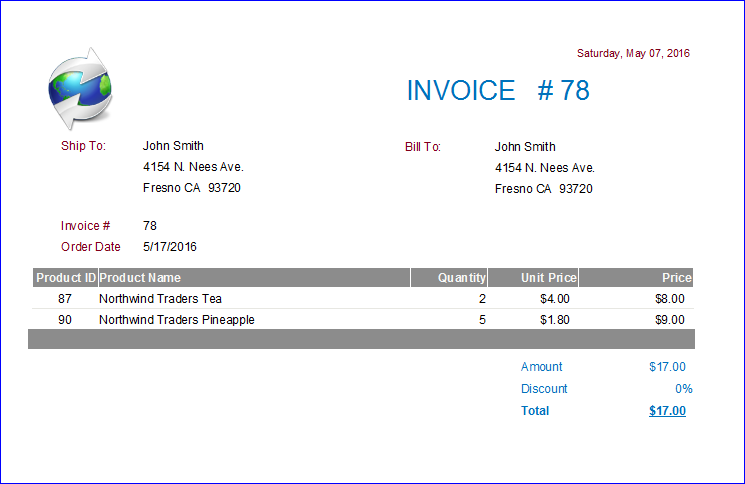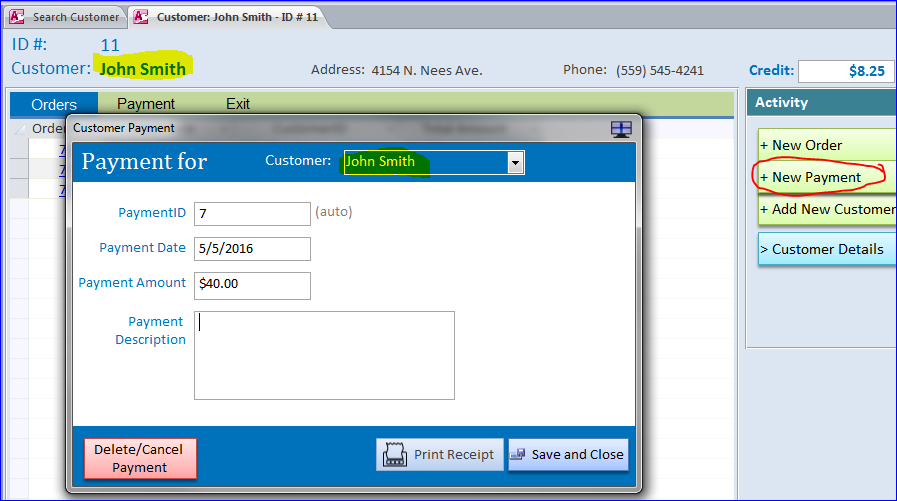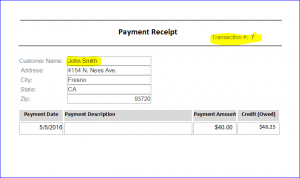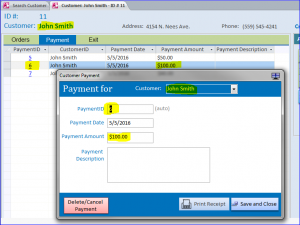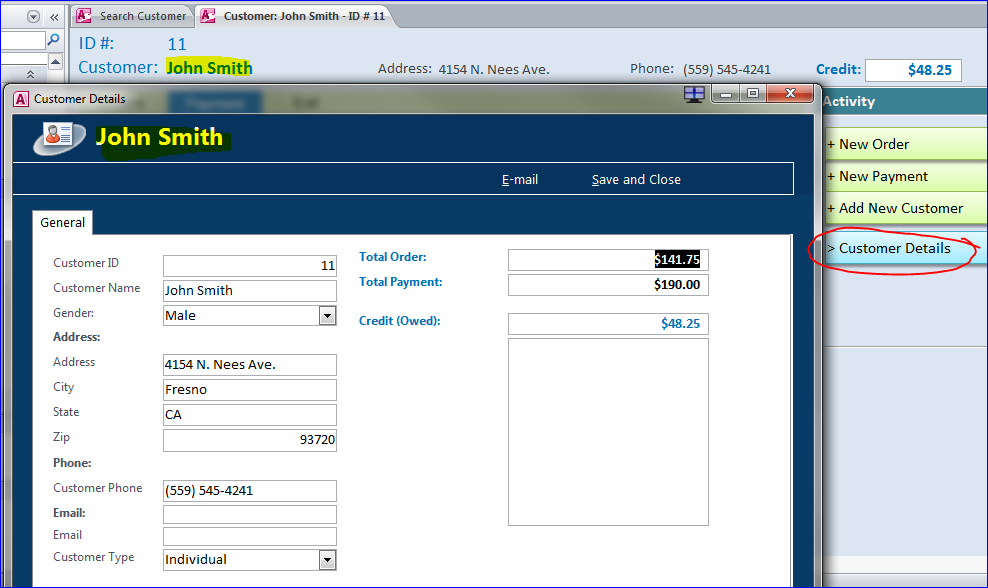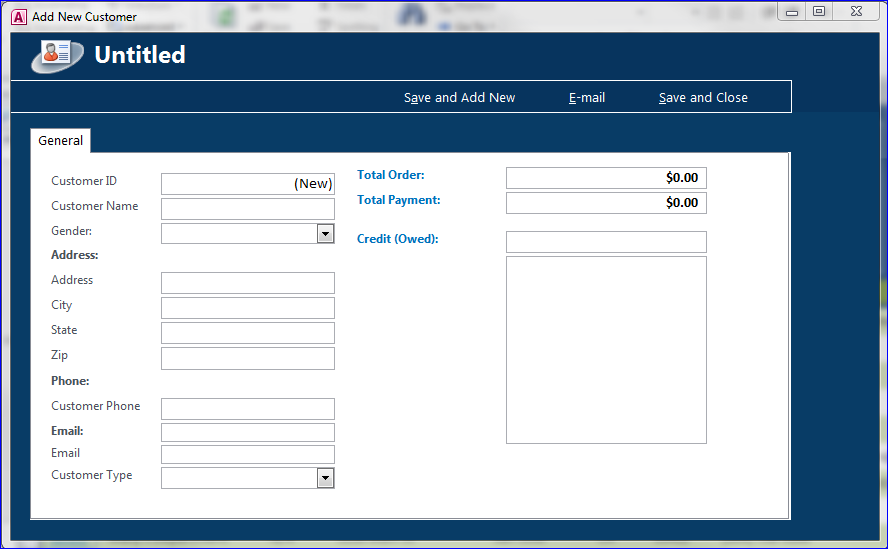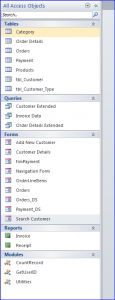Download Sample Access File (Access 2010 and Up): Customer Order and Payment
This sample file includes a search form, customer navigation form, order form, payment form, receipt report, and invoice report. Both VBA and Macro are used in this sample file. The navigation form also displays a credit or owed amount for each customer.
Highlight functions are included in this download file:
Search Form:
This form is first loaded when program is opened. This form can search on one field or multiple fields from Customer name field thru Email field. After each field is entered the result will update on the datasheet below. Click on “Select” in front of the customer name to open the customer navigation form that show all orders and payments for that customer.
Note: the zip code and phone fields are restricted by VBA to allow only the number entry.
Example below: searching for phone # starting with area code “559” and state of “CA”
Customer Navigation form:
This form will open after click on “Select” on the Search Form. It is linked to the customer “John Smith” that is selected on the Search Form.
Highlight on this form:
- There are order and payment tabs on the navigation form.
- It display customer name, address, phone #, and credit or amount owed that cannot be changed here
- Button to add new order, new payment for this customer
- Customer details button to display the information for this customer
- Click on the Payment tab to see all payments that this customer made
- Click on “New Order” button. It will open the Order Form for this customer (John Smith). You can:
- Complete a new order with many items you want
- Delete or cancel the item that you don’t want it
- View the invoice for this order
- View total for this order
- Save and close. The total order will be updated with other orders for this customer.
- The Credit box will update after close this order form
Order Form:
- Example of the invoice for order # 78 from above form
Invoice:
- Click on “New Payment” button. It will open the Payment Form for this customer (John Smith). You can:
- Complete a new payment
- Delete or cancel the current payment
- Print the receipt for this payment
- Save and close. The total payment will be updated with other payments for this customer.
- The Credit box for this customer will update after close this payment form
Payment Form:
- Example of the receipt for payment # 7 from above form received from John Smith
- Edit the existing order or payment by clicking on the link on the OrderID or PaymentID on the datasheet. It will open the customer payment form to edit the information.
- Click on “Customer Details” button. It will open the Customer Details Form for this customer (John Smith). You can:
- Edit the customer information
- Send email to this customer
Customer Details Form:
- Click on “Add New Customer” button. It will open the Add New Customer Form to add new customer
Add New Customer Form:
Download file contains:
7 tables, 3 queries, 9 Forms, 2 Report, and 3 Modules