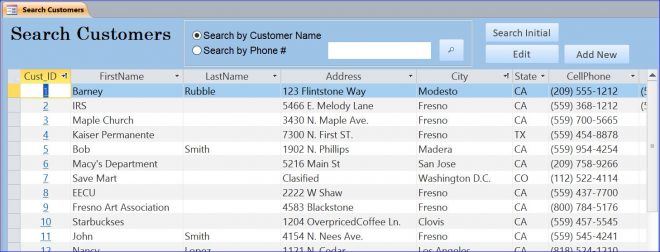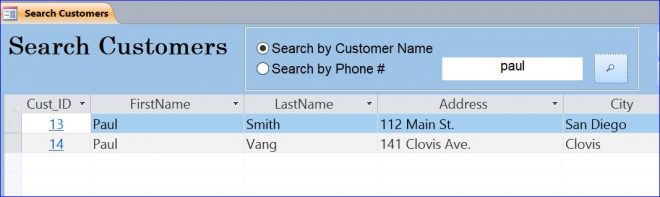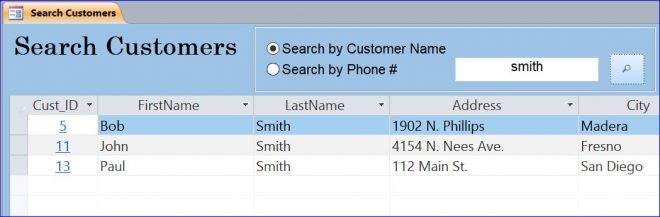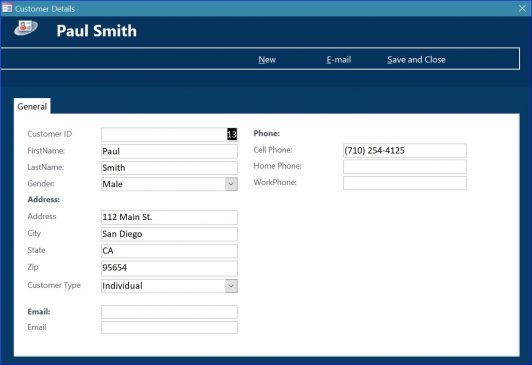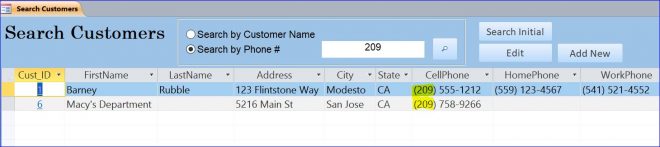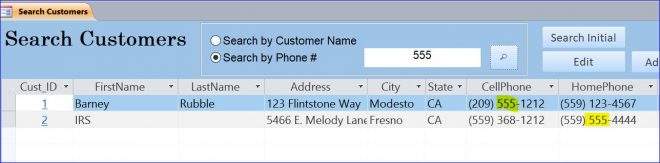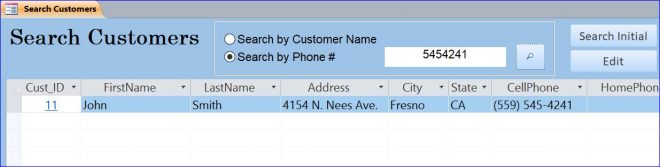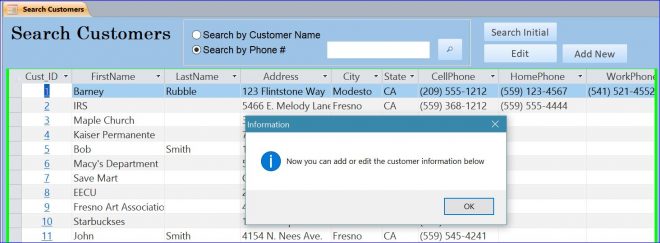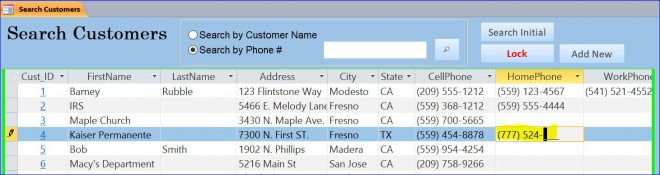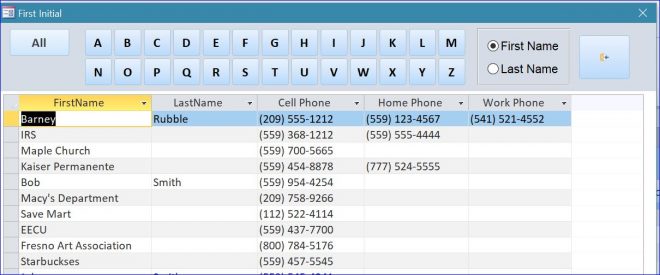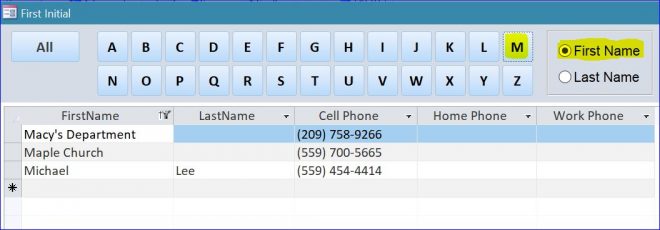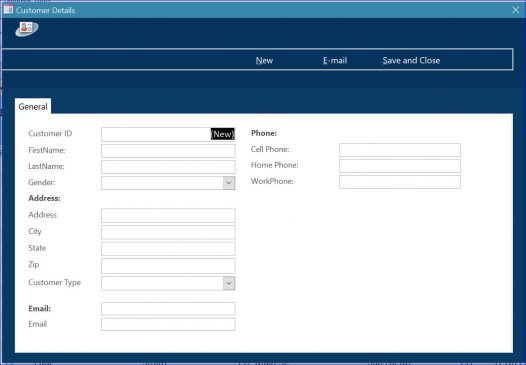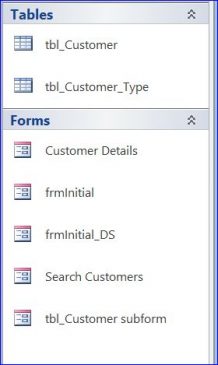Download Sample Access File: Customer Phone Book
(For Version 2010 and up)
This Access database is a collection of customer information. We can store the customer’s name, address, and phone number in this database. I will call this sample file “Customer Phone Book.” The main purpose of this sample file is to save customer information and search for the customer’s address and phone number.
There are three examples of the search function included in this download file:
- Search Customer Name
- Search Phone number
- Search the Initial name
1. Search Customer Name
The search form will open and be available to enter keyword. It will search on the “FirstName” and “LastName” field.
Example #1 Search First Name
Enter the keyword “paul” and click the Search icon or hit the Enter key. The result will display only the records that contain “paul” in the FirstName field. There are 2 records found as shown in the picture below.
Example #2 Search Last Name
Enter the keyword “smith” and click the Search icon or hit Enter. The result will display three records that contain “smith” in the LastName field.
Example #3 Open Customer Details
Click on the Customer ID number in front of each record on the list to open the Customer Details window. This will show all the record information. For example, click on number “13” in front of Customer Paul Smith. The resulting Customer Details window is shown below.
-
Search Phone Number
This search form provides the option to search for the customer’s phone number(s) from three fields: CellPhone, HomePhone, and WorkPhone. The program finds the phone number in these fields that matches the number you typed in the search box.
Example #1 Search by Area Code
Select the “Search by Phone #” option and enter the keyword “209.” Click the Search icon or hit the Enter key. The results will only display the records that contain “209” in the CellPhone, HomePhone, and WorkPhone field. There are 2 records found in the CellPhone field, as shown below.
Example #2 Search First 3 Numbers
You can search for the first 3 numbers of a phone number. Enter the keyword “555”. There are 2 records that are found from the CellPhone and HomePhone field as shown below.
Example #3 Search All 7 Numbers
You can search for all 7 numbers of your phone number. Enter keyword “5454241”. There is only 1 record, found in the CellPhone field as shown below.
-
Edit Information on the List
When you open the Search Customers form the information on the list below is locked. This protects the information from being accidentally deleted. I added a button called “Edit” to unlock this form and to be able to add, edit, or delete the customer information. After you click on the Edit button, a green border will display around the customer list. This indicates that you can now change or update the customer information.
Once you are finished working on the customer information you can click the “Lock” button. The green border will disappear and you will be unable to make further edits until you press “Edit” again.
-
Search by Initial Letter
The search form also provides a “Search Initial” button to open the First Initial form. This form provides alphabet buttons from A to Z. Each button will filter the initial letter of the First or Last Name, corresponding to the button’s letter. Before filtering, on the right side of the form there is the option to search for the customer’s First or Last Name. The “All” button will show all the customers.
Example #1 Search First Names with Initial M
Select the First Name option on the right side of the form and then click the letter M. There are 3 customers with the first initial “M”.
Example #2 Search Last Names with Initial S
Select the Last Name option on the right side of the form and then click the letter S. There are 4 customers that have the last initial “S”.
Add New Customers
This form also provides an “Add New” button. It will open a blank Customer Form to add a new customer to the search form.
Download File Contains:
2 Tables and 5 Forms