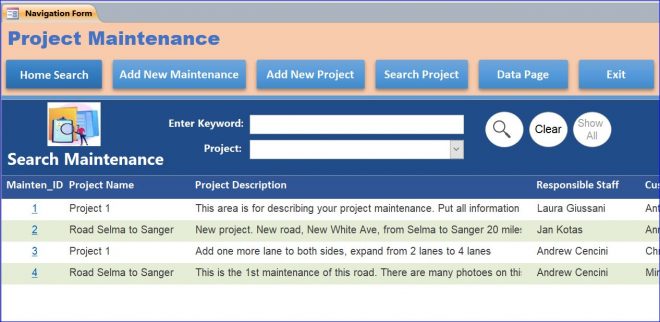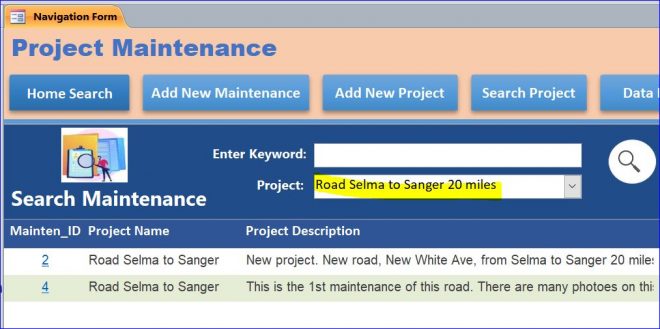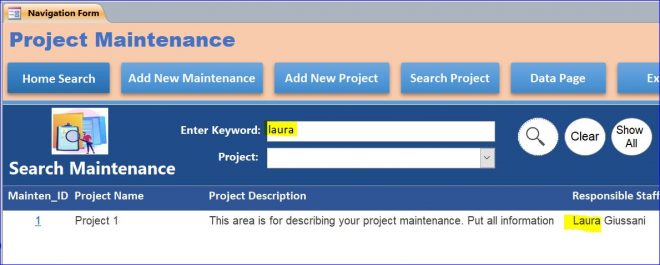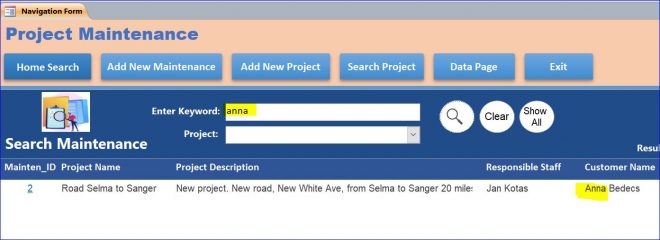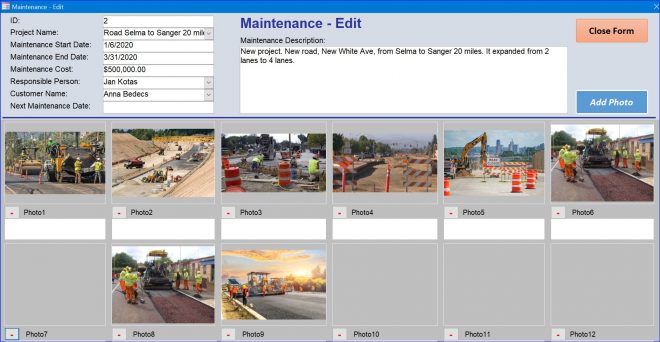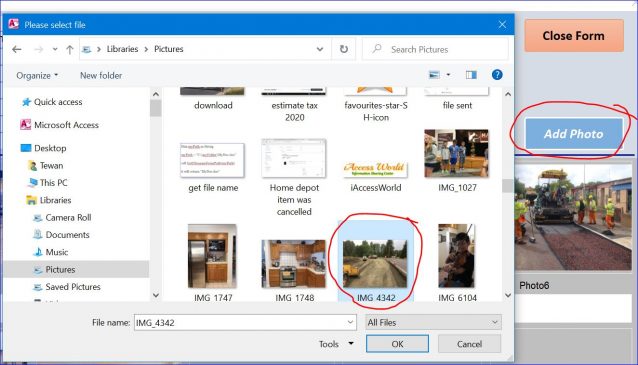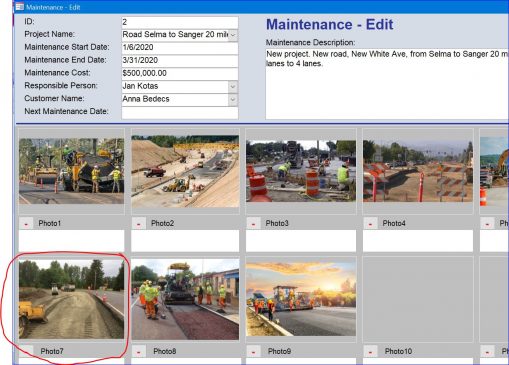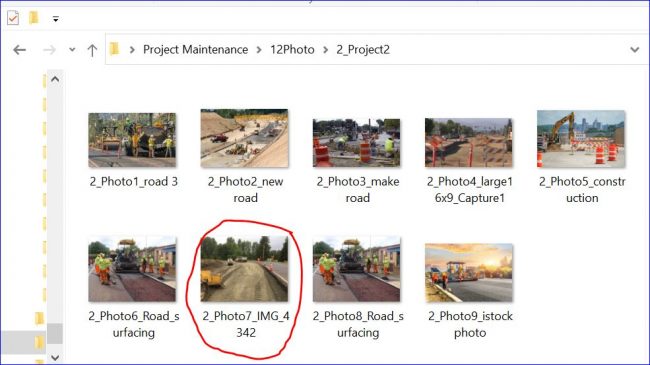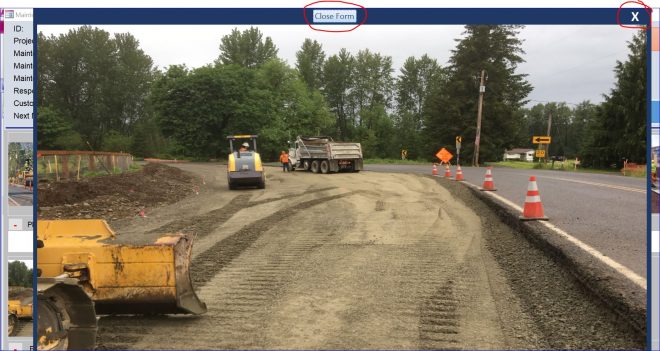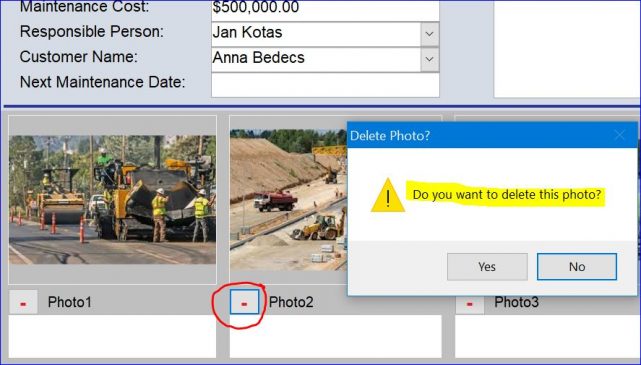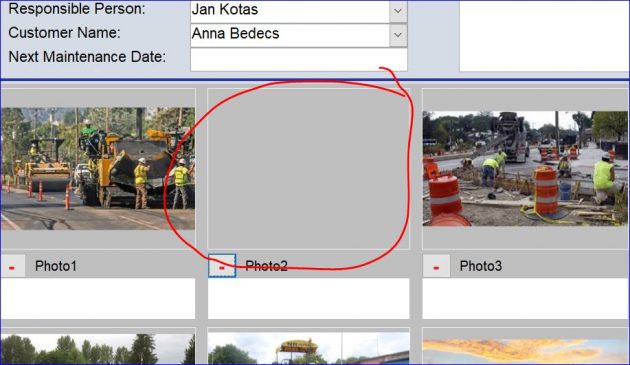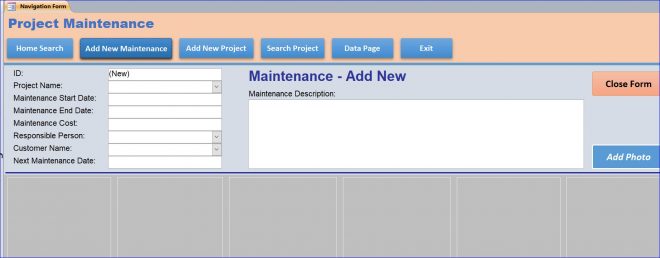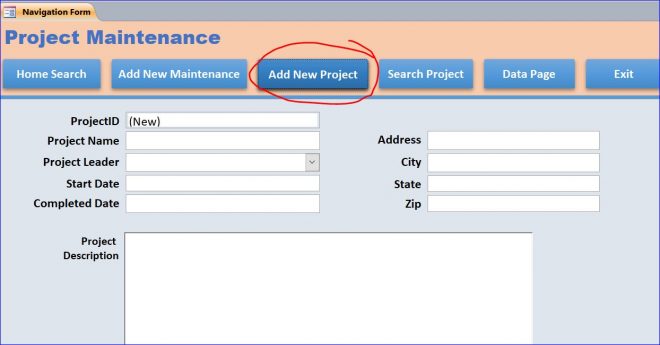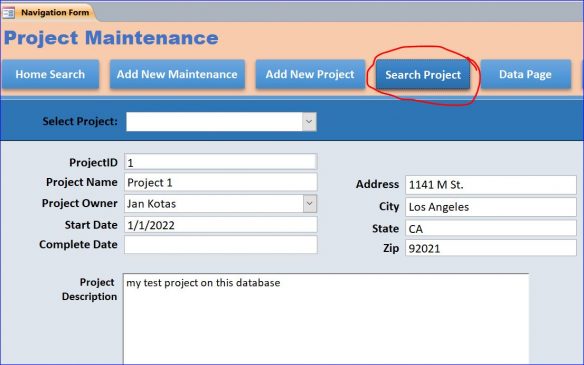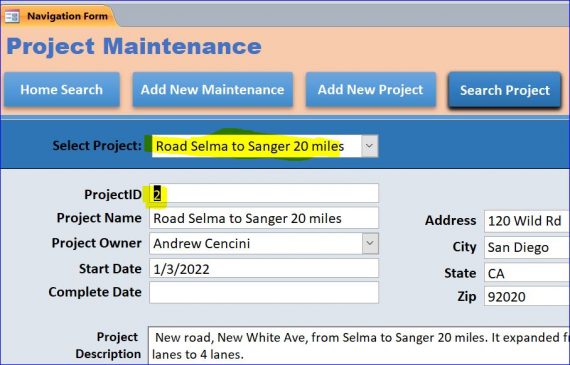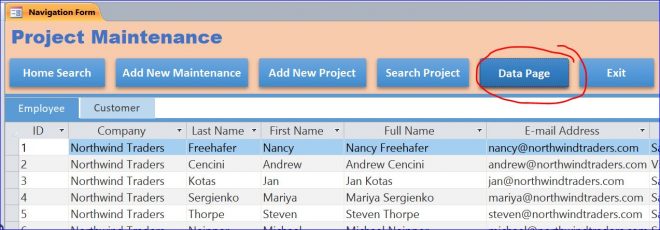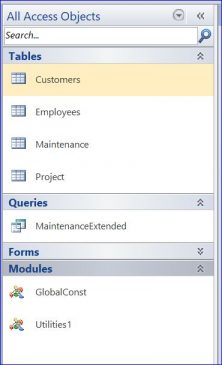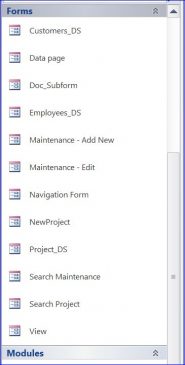Download Example Access File: Project Maintenance with Photo album
This download file is an example of the project maintenance database with an ability to save photos up to 12 photos on each maintenance. One project can have many maintenances. For instance, a new road project started last year and may need maintenance in next 3 years. We can save all photos of the maintenance in this database.
This database will save only the file name and file description of each photo. The actual file will be saved in the specified folder outside of this MS Access file. There are five tabs/menus on this download file as displayed below.
Highlight Menus/functions in this file include:
1.Home Search
It is the first menu of this database. It is used for searching for all maintenances by entering a search keyword or selecting a project name from a drop-down list. The search function will be searched for information from the Project Name, Project Description, Responsible Staff, and Customer fields. The result will be displayed in the table below after searching.
Example of Searching by Selecting the Project Name
There are two results below from searching for the project “Road Selma to Sanger 20 miles.” This project has two records: project started and one of the maintenance.
Example of Searching by Keyword “Selma”
The word “Selma” is found under the Project Name and Project Description.
Example of Searching by Responsible Staff and Customer
You can search for the employee who is responsible for this maintenance and the customers who do the job like the construction company.
The word “Laura” is found under the “Responsible Staff” field.
The word “Anna” is found under the “Customer Name” field.
Maintenance-Edit Form
Per picture above, you can click a Mainten_ID# (2) to open this Maintenance –Edit form. You can edit information on this form and can add or remove photos from this project.
Add Photo
You can add photo by clicking on “Add Photo” button. It will open a window to allow you to select photo and add to this form. In this example, I selected photo “ IMG 4342” then clicked OK button.
In the previous photo above, the photo7 box is blank. So the “IMG 4342” will be filled in the photo7 box. The photo will be added into the small number of photo box from photo1 to photo12 which is blank.
The actual photo file will be saved in the project folder under the main folder “12Photo.” The folder “name 2_Project2” comes from:
NewFilePath = Path & “\12Photo\” & Me.MaintenanceID & “_Project” & Me.ProjectName & “\”
Me.MaintenanceID =2
Me.ProjectName = 2
View Photo
There are 12-photo thumbnails displayed on this form. You can click on the thumbnail to view a large photo as shown below. Then you can click X or Close Form button to close this view photo form.
Delete Photo
You are able to delete the photo by clicking on a red minus sign (–). The message will popup asking “Do you want to delete this photo?” to confirm before deleting photo. Click Yes to delete or No to cancel. It will delete the photo information from database and will delete the actual photo file from the photo folder.
After the photo2 is deleted, the photo7 box will be blank.
2.Add New Maintenance
This is the 2nd menu of this database which is used to enter a new maintenance. It will start with selecting the project name and other maintenance information. You can also add photos to this maintenance up to 12 photos.
3.Add New Project
This menu is for adding a new project. There are some fields related to the project on this form as an example. You can add more fields on the project table as you want then add to this form.
4.Search Project
This menu is for searching for the existing project by selecting the project name from a drop-down list. You can update the existing project as you want. Changing the project name on this form does not interfere with opening the photos in the Maintenance form.
Example of Selecting “Road Selma to Sanger 20 miles” project
5.Data Page
Data Page is the 5th menu of this database. It contains submenus for Employee and Customer datasheet. You can add more datasheets as you want and you can also edit information on these datasheets.
Download file contains:
4 tables, 12 Forms, 1 query and 2 Modules