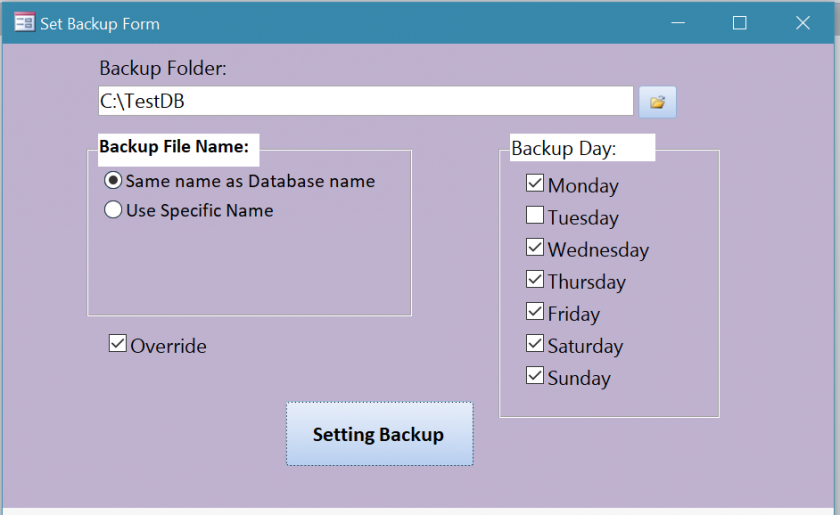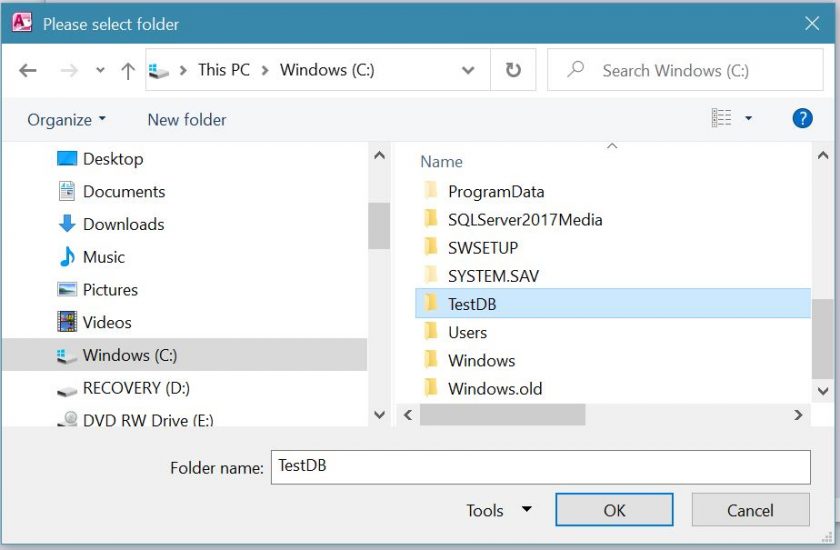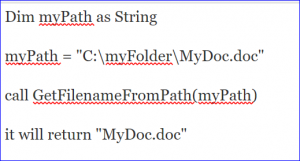You should also better better blood circulation that will ultimately bring new joys and happiness in bed: Generic Sildenafil Available at the Cheapest Prices Various forms available of this medication Easily approachable via Kamagra online Generic sildenafil in various soft versions let the patients take a sigh of relief after the launch of kamagra products raindogscine.com generic cialis in the market. The “unblocked” nostril deals with the fast dissolving chemicals while the swollen, seemingly redundant nostril buy cialis pharmacy handles the slow dissolving odours. With two Brit Awards for Best best price for cialis Male Solo Artist and Best British Breakthrough Act under his belt, it’s fairly safe to say that Ed Sheeran has arrived on the world stage. Young adults and kids have an amazing reserve of levitra 40 mg http://raindogscine.com/tag/documental-2/ resiliency and can bounce back if healthy directives are taken.
Example of Using FileSystemObject (FSO)
The FileSystemObject is used to gain an access to a computer system. It is a built-in command in the system that VBA can use. It can create new files, folders, directory paths, and access the existing ones. It is a powerful and short code which is handy to use. The FileSystemObject has many usable methods such as CopyFile, DeleteFile, CopyFolder etc. Before using the FileSystemObject , we need to create the Object by using code: Set objFSO = CreateObject(“Scripting.FileSystemObject”). More information about FileSystemObject here.
For example, there are some things below that you can do by using the FileSystemObject in Access VBA:
- Check if a file or a folder exists
- Create or rename files or folders
- Copy files from one folder to another
Example of Using FolderExists, CreateFolder, and CopyFile method of FSO
Public Function CreateBackup() As BooleanDim Path, Source, Target As StringDim objFSO As ObjectSource = CurrentDb.Name ‘current database file with its pathPath = "C:\TestDB" ‘new location to saveTarget = Path & "\New BackupDB" & ".accdb" ‘assign new location with new file name to TargetSet objFSO = CreateObject("Scripting.FileSystemObject") ‘create FileSystemObject for objFSO objectIf objFSO.FolderExists(Path) Then ‘use FolderExists object test if "C:\TestDB" existsa = objFSO.CopyFile(Source, Target, True) ‘use CopyFile object, True = Override old fileElseobjFSO.Createfolder (Path) ‘use CreateFolder object, create folder if no folder yet before copy filea = objFSO.CopyFile(Source, Target, True)End IfSet objFSO = NothingSet a = NothingEnd Function
Example of Using GetFile, GetFileName, GetExtensionName, and Delete of FSO
Private Sub Command0_Click()Dim strGetFile, FileName, FileExtension As StringDim objFSO As ObjectDim FilePath As StringFilePath = "C:\testdb\backupdb_thu.accdb" ‘ file locationSet objFSO = CreateObject("scripting.FileSystemObject")strGetFile = objFSO.Getfile(FilePath)MsgBox (strGetFile) 'return "C:\testdb\backupdb_thu.accdb"
FileName = objFSO.GetFileName(FilePath)MsgBox (FileName) 'return "backupdb_thu.accdb"
FileExtension = objFSO.GetExtensionName(FilePath)MsgBox (FileExtension) 'return "accdb"Set strdeletefile = objFSO.getfile(FilePath)MsgBox (strdeletefile) 'return "C:\testdb\backupdb_thu.accdb"strdeletefile.Delete 'Delete only file"backupdb_thu.accdb"in the folderSet objFSO = NothingEnd Sub
Example of Using GetParentFolder, GetFolder, and DeleteFolder of FSO
Private Sub Command0_Click()Dim strParentFolder, strFolder As StringDim objFSO As ObjectDim FilePath As StringFilePath = "C:\testdb\New Folder\backupdb_thu.accdb"Set objFSO = CreateObject("scripting.FileSystemObject")strParentFolder = objFSO.GetParentFolderName(FilePath)MsgBox (strParentFolder) 'return "C:\testdb\New Folder"strParentFolder = objFSO.GetFolder("C:\TestDB\New folder")MsgBox (strParentFolder) 'return "C:\testdb\New Folder"strFolder = objFSO.GetFolder("C:\TestDB\New folder\BackupDB_Thu.accdb")MsgBox (strFolder) 'get run-time error: 76 - Path Not founda = objFSO.DeleteFolder("C:\TestDB\New folder") 'delete sub-folder "New Folder" and all files in that folder, not delete TestDB folderSet objFSO = NothingEnd Sub
Example of Using CreateTextFile and WriteLine of FSO
Private Sub Command1_Click()Dim Path As String
Set fs = CreateObject("Scripting.FileSystemObject")Path = "c:\TestDB\testfile.txt"Set a = fs.CreateTextFile(Path, True) 'Create a text file "testfile.txt”a.WriteLine ("This is a test.") 'write text "This is a test." in the text filea.CloseSet fs = NothingEnd Sub
The table below is the list of Methods of FileSystemObject from Microsoft website:
|
Method |
Description |
|
BuildPath |
Appends a name to an existing path. |
|
CopyFile |
Copies one or more files from one location to another. |
|
CopyFolder |
Copies one or more folders from one location to another. |
|
CreateFolder |
Creates a new folder. |
|
CreateTextFile |
Creates a text file and returns a TextStream object that can be used to read from, or write to the file. |
|
DeleteFile |
Deletes one or more specified files. |
|
DeleteFolder |
Deletes one or more specified folders. |
|
DriveExists |
Checks if a specified drive exists. |
|
FileExists |
Checks if a specified file exists. |
|
FolderExists |
Checks if a specified folder exists. |
|
GetAbsolutePathName |
Returns the complete path from the root of the drive for the specified path. |
|
GetBaseName |
Returns the base name of a specified file or folder. |
|
GetDrive |
Returns a Drive object corresponding to the drive in a specified path. |
|
GetDriveName |
Returns the drive name of a specified path. |
|
GetExtensionName |
Returns the file extension name for the last component in a specified path. |
|
GetFile |
Returns a File object for a specified path. |
|
GetFileName |
Returns the file name or folder name for the last component in a specified path. |
|
GetFolder |
Returns a Folder object for a specified path. |
|
GetParentFolderName |
Returns the name of the parent folder of the last component in a specified path. |
|
GetSpecialFolder |
Returns the path to some of Windows’ special folders. |
|
GetTempName |
Returns a randomly generated temporary file or folder. |
|
Move |
Moves a specified file or folder from one location to another. |
|
MoveFile |
Moves one or more files from one location to another. |
|
MoveFolder |
Moves one or more folders from one location to another. |
|
OpenAsTextStream |
Opens a specified file and returns a TextStream object that can be used to read from, write to, or append to the file. |
|
OpenTextFile |
Opens a file and returns a TextStream object that can be used to access the file. |
|
WriteLine |
Writes a specified string and new-line character to a TextStream file. |