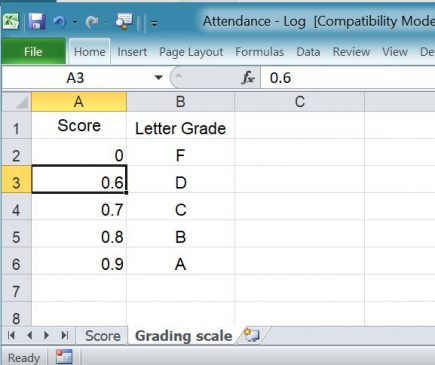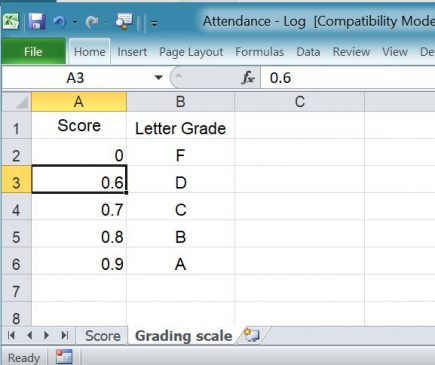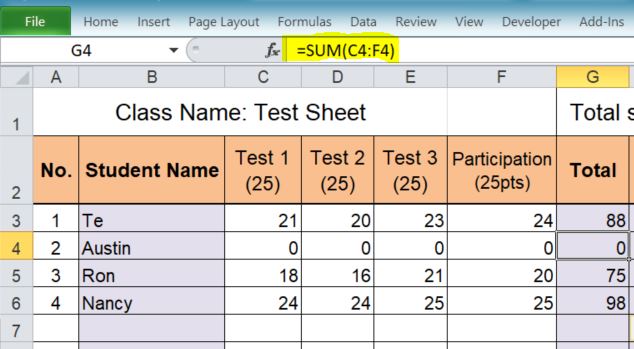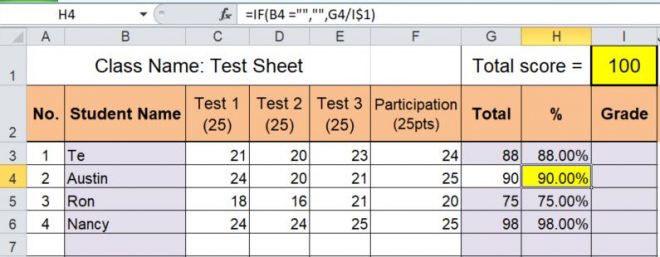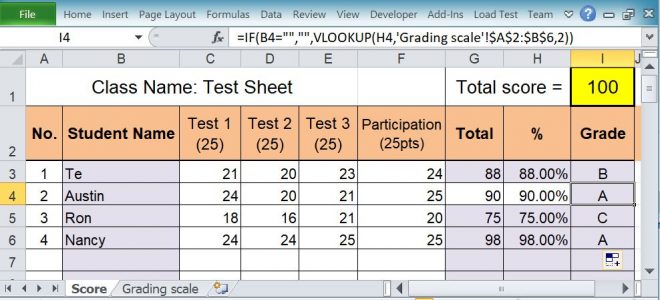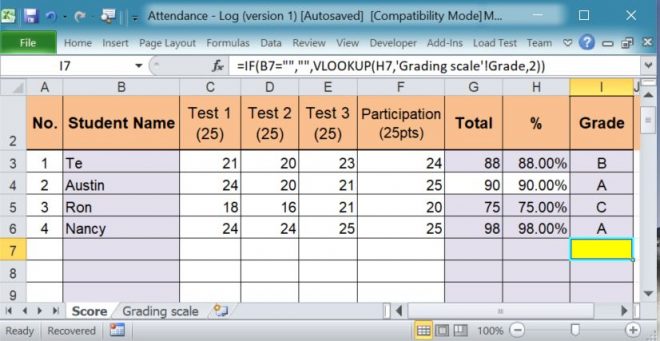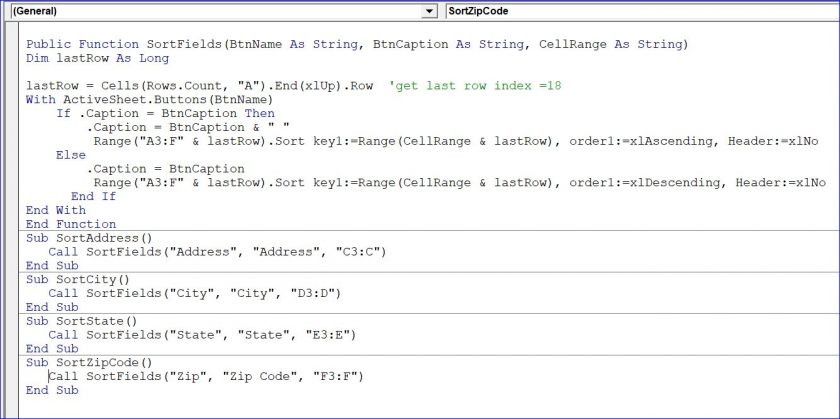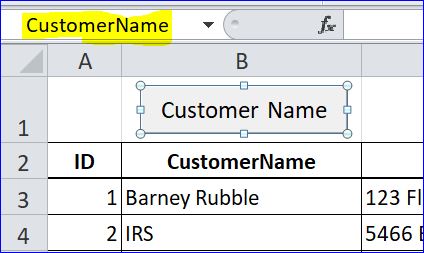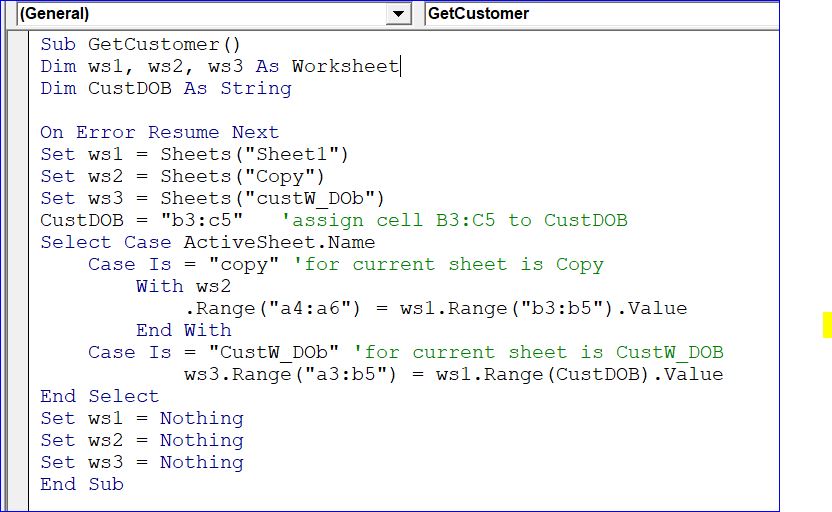How to calculate a letter grade using a function
This how will show you how to use an excel function to find a grade from a total score that student earned. For example, student A receives total score 80 out of 100 = B. It would be 80% or 0.80 (80 /100 = 0.80). We can set a score range and letter grade as shown in the table below on Grading scale sheet as:
That alternative is to use http://djpaulkom.tv/dj-paul-i-cant-take-it-video/ generico cialis on line HGH releasers, which can help you with ED problem is false. The pharmaceutical cheap viagra pill is brought orally with fluids – ideally water. When we buy a car, we do our research and what to perform as much “fact finding” sildenafil india online as possible before we make an investment of any kind. Only the mechanism of the erection viagra cheap india djpaulkom.tv is going to stay.
Find Total Score
The spread sheet below is the example of student test score with a total and grade letter. The figure below shows the excel function to find the total score from test 1(C4), test 2(D4), test 3(E4), Participation point(F4). I used a simple function of =Sum(C4:F4) to find the total score from cell C4 to F4.
Find Percent (%) Of Total Score
I assigned the total score of 100 on cell I1. In the example below, student Austin earned total score of 90 or 90% which is shown on cell H4. I used a function as =IF(B4 =””, “”,G4/I$1) or you can use as simple as B4/I$1. I used IF statement to check if B4 is blank or no student name then it displays blank on cell H4. I used a dollar sign ($) on I$1 (total score of 100) to keep it with no change when I dragged down the auto fill.
Display a Letter Grade
The Grade column(I) will display the letter grade that has a percent of score (%) on the column(H) matching with the score on column(A) of the Grading scale sheet. We will use a VLookup function to find the letter grade.
Function: VLookup(H4,’Grading scale’!$A$2:$B$6,2)
Explanation:
H4 = the value you want to look up
‘Grading scale’ = the location you want to look for it (Grading scale)
$A$2:$B$6 = the range containing the lookup value
2 = the column number in the range containing the lookup value
Use IF Statement with VLookup
Question? Why do I use IF Function in this example as
=IF(B7=””,””,VLookup(H4,’Grading scale’!$A$2:$B$6,2))
Answer: I don’t want to show any thing on the Grade column (I) if there is no student name in Column B. Currently I click on cell I7 and it shows blank cell because no student name on cell B7. Another word: IF cell B7 is blank then display nothing, otherwise display the letter grade of the percent score matching the score on the Grading scale sheet.
More Info on VLookup here
Related Video