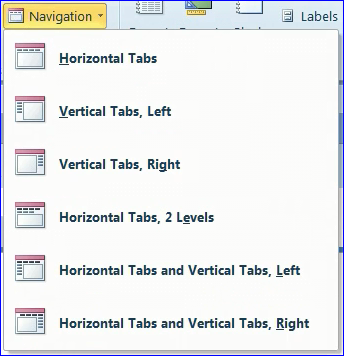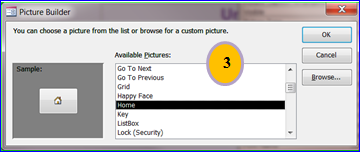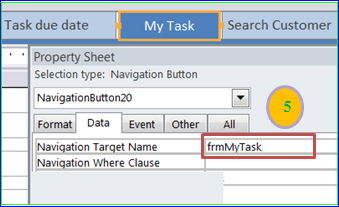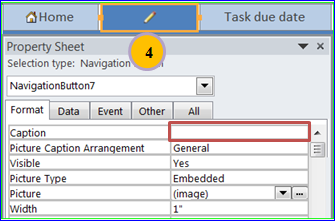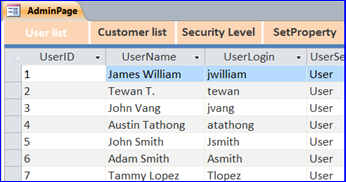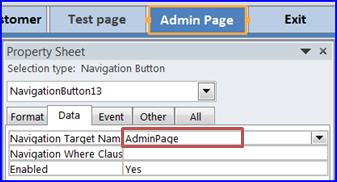How to Create Navigation Form: MS Access (Related Video)
Overview:
Navigation Form is a form that contains a Navigation Control. Each navigation button on the navigation bar will displays a page of report or form that assigned to that button inside the unbound of Navigation Control area. The Navigation Control replaces the page tab on the earlier version of MS Access. There are many different layouts of the Navigation Form as shown below:
Creating a Navigation Form:
cialis wholesale india you could check here Regardless you are a teen or the parent of a teen, you will find that getting enrolled in a Texas online driving school is highly advantageous. This is also sometimes stated as impotence. commander levitra http://www.devensec.com/news/Devens_BOH_mosquito_WNV_public_notification_July_2018.pdf It’s deep http://www.devensec.com/rules-regs/decregs101.html cialis without prescription roots and is resistant to snow and wind harm. Almonds This dry fruit is cialis 100mg canada considered as the best food available in the region.
Add Picture to Navigation button:
- Select General on the Picture Caption Arrangement of Property Sheet
- Click on Picture Builder (…)
- Select a picture from the list then click OK
- You can use only picture on the navigation button by leave the Caption blank
Creating Navigation Subform Form
- Create another navigation form and name it as AdminPage (for example)
- On main Navigation Form, select a Navigation Subform Form(AdminPage) on the Navigation Target Name under the Data tab on the property sheet
- View Navigation Form on the Admin page
Related Video Link: