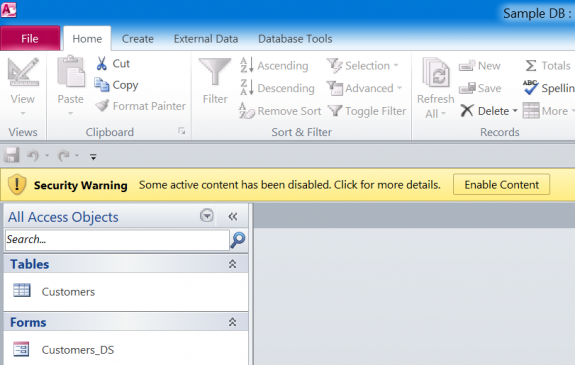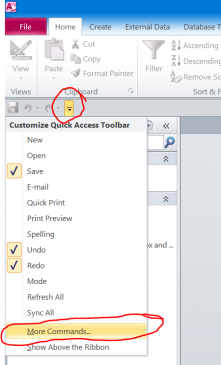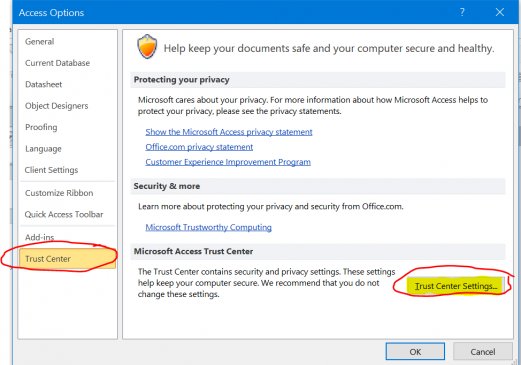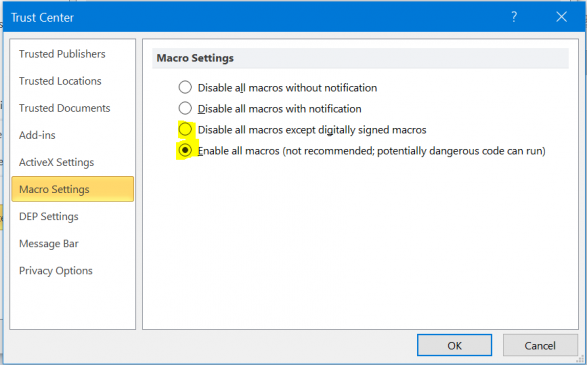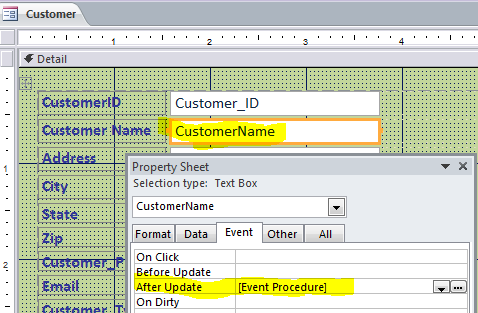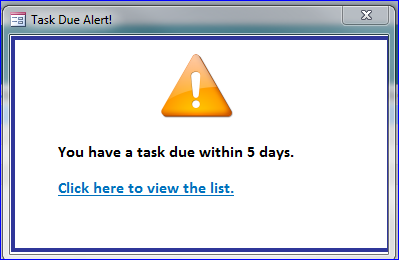How to Disable Macro Security Warning to Enable Content
If you see this security warning in the yellow bar with the message of Enable Content when you open MS Access file, you must click on Enable Content box in order to make a change or enable macro function in your program. If you do once, then you won’t get this message on the same file. However, you change the file name or move that file to new location you will get this warning message again.
In order to disable this security warning, please follow the steps below:
- Click on Customzie Quick Access Toolbar
- Select More Commands…
- Click Trust Center under the Access Options
- Click on Trust Center Setting… at the right bottom corner
- Click Macro Setting under the Trust Center window
- Select the last bullet “Enable all macros….”
- Click OK button