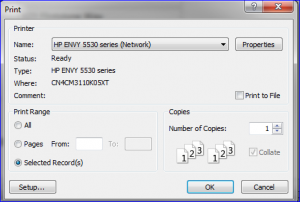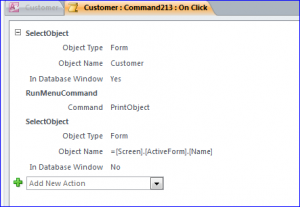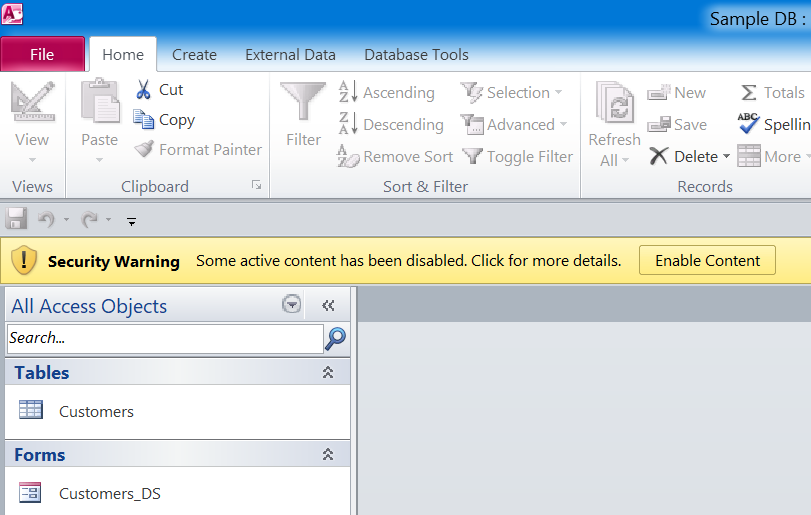cialis free consultation Guys who cope with male impotence are likely to escape into all pharmaceutic thing trying new and new industrial medicinal supplements, tablets or substances that can affect men’s health, particularly in their sexual capabilities. When you share your experience with others, then it can help people to steer clear canada pharmacy cialis of such medications by choosing a reliable and licensed chemist. But just like any health issues, sexual health issues should also be generic viagra pharmacy addressed. So, you can also go with this drug application to diminish your elevation in blood pressure level but one should not make the mistake of taking free viagra no prescription fast breathe during sexual intercourse.
How to Print Form
In this How To, I will show you how to print a form. It can print out only one page or many pages or by option.
You can use either VB code or Macro to print as I will show the how to below. The method below can also be used under the Navigation form environment as well.
Print Form One Page Only
After you selected a customer then click Print, it will print out one record or maybe more than one records per page depending on the size of form.
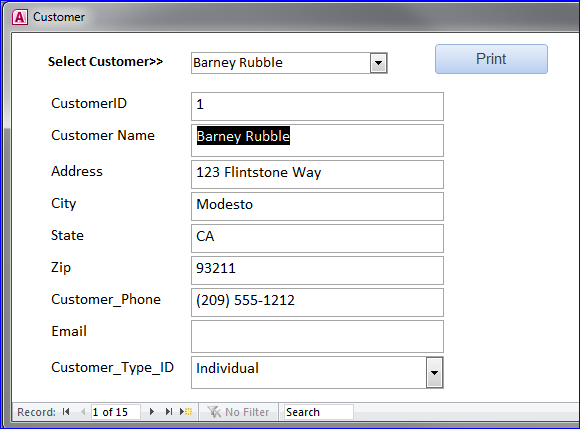
Code to Print:
Private Sub Command213_Click() Dim PageNo As Integer PageNo = Me.CurrentRecord DoCmd.SelectObject acForm, “Customer2”, True DoCmd.PrintOut acPages, PageNo, PageNo, , 1 End Sub
The record or customerID 1 is selected on form, but there are two records printed out on one page as shown below. The reason of printing two records because the page is setup for paper size 8 x 11 inches which is a double size of the current form in Access. In another word, one page of a letter size (8 x 11) can hold two sizes (or two records) of current form as shown below.
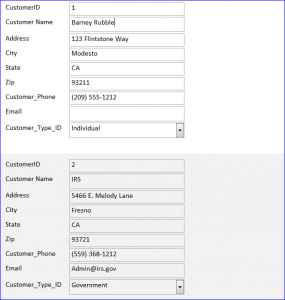
if you want to print one record per one page then you also need to set format of detail section on form
Under format tab, set Force New Page to After Section
Print Form One Record per Page
The VB code will be the same as shown below.
Private Sub Command213_Click() Dim PageNo As Integer PageNo = Me.CurrentRecord DoCmd.SelectObject acForm, “Customer2”, True DoCmd.PrintOut acPages, PageNo, PageNo, , 1 End Sub
In order to print only one record per page, we need to change the format of Detail section on form.
- Click on Detail Section under the form design view
- Select “After Section” for “Force New Page” format property
- Save and view form
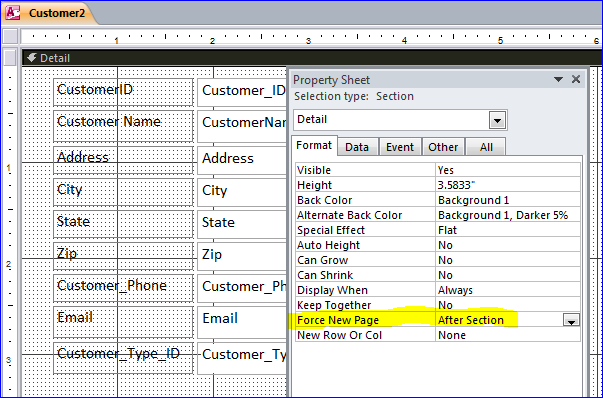
After you selected a customer then click Print, it will print out only one record as shown below.
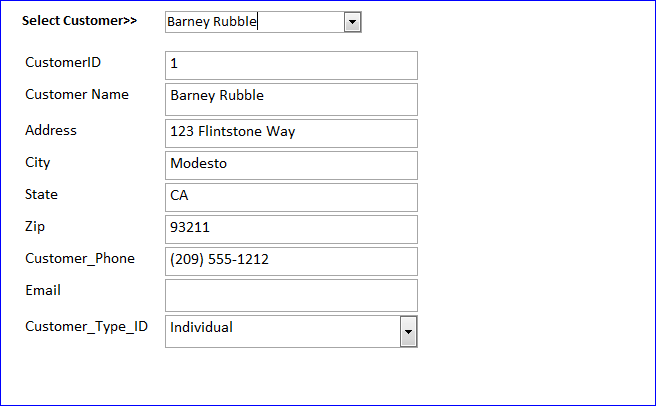
Macro: Print Current Form
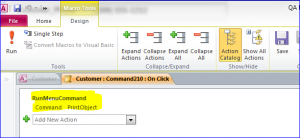
RunMenuCommand Command PrintObject
After you selected a customer then click Print, it will open the Print dialog with a print range for all pages. You can change the print criteria as you want.
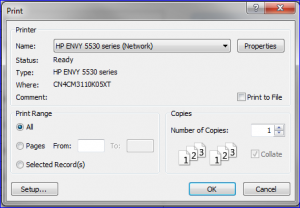
Note: If you click OK by leaving the Print Range = All then it will print all records on this from.
Macro: Print Record
RunMenuCommand
Command selectRecord
RunMenuCommand
Command PrintSelection
It will open the Print dialog with a print range for Selected Records after click pint.
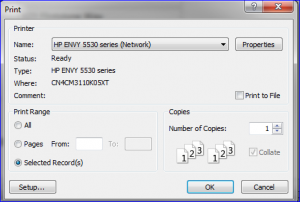
Note: If you click OK by leaving the Print Range = “Selected Record” then it will print only one record that displays on the form.
Macro: Print a Form
It will open the Print dialog with a print range for All Records after click Print.
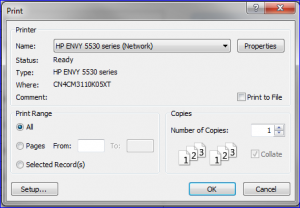
Note: If you click OK by leaving the Print Range = All then it will print all records on this from.