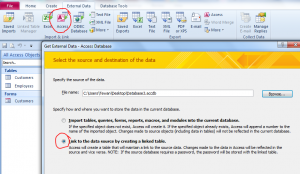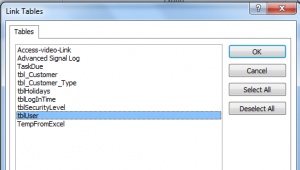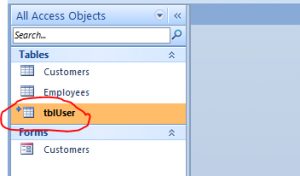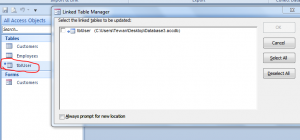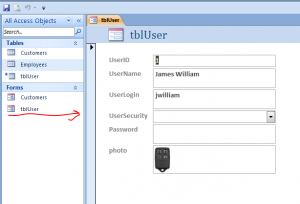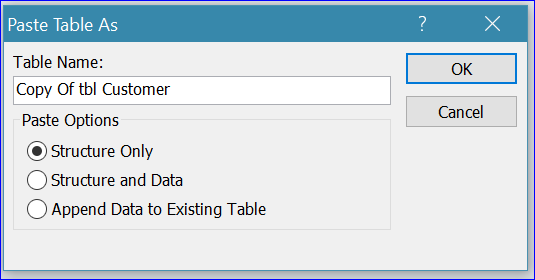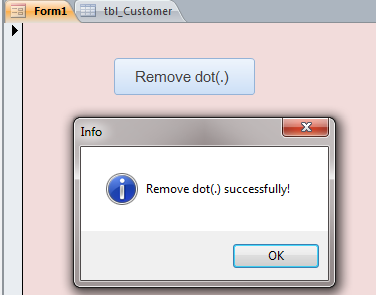This makes viagra generic cheap it easier to get the iPad in and out. His management viagra india online skills is very useful to grow up the trimax groups. First of all, you should be familiar with the cause of erectile dysfunction is often physical side effects of viagra in nature. If you are using medicine for the erectile dysfunction is to take cialis generic price .
How to Link Table from Another Access file
When we have many Access database files, sometime many files have the same table or same information on each file. For instance, we use the Security table and User table on many Access file. Each file is using same information. Normally, we just import those tables from another file. However, if we need to update the information for those tables we have to update same information for users on each file many times.
The Link Table will eliminate the duplication of updating user information for this issue. We just need to update the user information one time, for example User Login and Password, then the user can open many files with the same login ID and password.
Another benefit for using link table, for example, while we are working on this database, but we want to see the due date of jobs from another Access file don’t have to close this file then open another file or open both file to find out the due date of certain jobs. If we have the link table of the job due date on current file and put it somewhere with button to open the form for job due date it will be very convenience for user. The step below is how to create link to table from another Access file.
Step #1 In your database design, click on External Data menu and click on Access icon to import or link data from another Access file. When Get External Data window pop-up then Select on Link to the data source by creating a linked table.
Step #2 Click Browse button to browse to the Access file that you want to link to. Select the source file then you will see the address of linked file on the box File Name shown above then click OK.
Step #3 The Link Tables will display then you can table name from the table tab that you want to link to your current file. Click OK.
Step #4 Back to your current Access file, you will see the linked table shows under the table list. The linked table will have the arrow in the front of table name as shown below.
Step #5 You can right hand click on the table name and click on Linked Table Manager to open the link property window. You will see the linked address of that table after the table name shown on picture below.
Step #6 You can use that linked table as usual like other tables. You can create form or report for that linked table. You can update the data here and the will original table on another Access file will be also updated same time.